Living room light pollution could be ruining your movie nights – here’s how to fix it
Embrace the darkness

As I wrote a while ago, one free and easy way to massively upgrade your home movie viewing is to turn all of the lights off. Unfortunately, though, you may well find that the very kit you’re watching your movies through is creating light pollution itself.
This came to a head for me recently when I swapped the LG C2 and Sonos Arc that I was using at home for a Panasonic LZ1500 and Sony HT-A9 speaker system. Broadly speaking, that’s a big upgrade, but I quickly noticed all of the new kit was shining bright lights right at me when I was trying to immerse myself in some pitch-black movie action.
You see, the C2 was set so that its standby light only came on when the set was, well, on standby, and the Sonos Arc’s light only comes on when you’re actively interacting with the soundbar (and even then it automatically adjusts to ambient lighting conditions).
This is very much not the case with the Panasonic TV, which has a bright green light on at all times, or the Sony HT-A9, which has a bright display on the main unit and a very bright green light on each of the four speakers. This isn’t unusual, either. In fact, the LG TV and Sonos soundbar are unusual in having thoughtfully implemented lighting – most kit chucks out at least a bit of light.
To some people, this just won’t be a big deal, but I find it really distracting, particularly when using an OLED TV. I want the only light in the room to be coming from the screen, and with OLED it can come from only the specific pixels that are supposed to be lit at any given moment. The action emerges from the darkness in a way that’s like the cinema – better, in some ways, as even proper cinema projectors rarely do proper black and cinemas always leave some lighting on for something called "safety".
Thankfully, this ‘living room light pollution’, as I like to call it (yes, I am fun at parties, why do you ask?), is usually fairly easy to defeat, though it can involve delving into the deepest recesses of your devices’ menu systems.
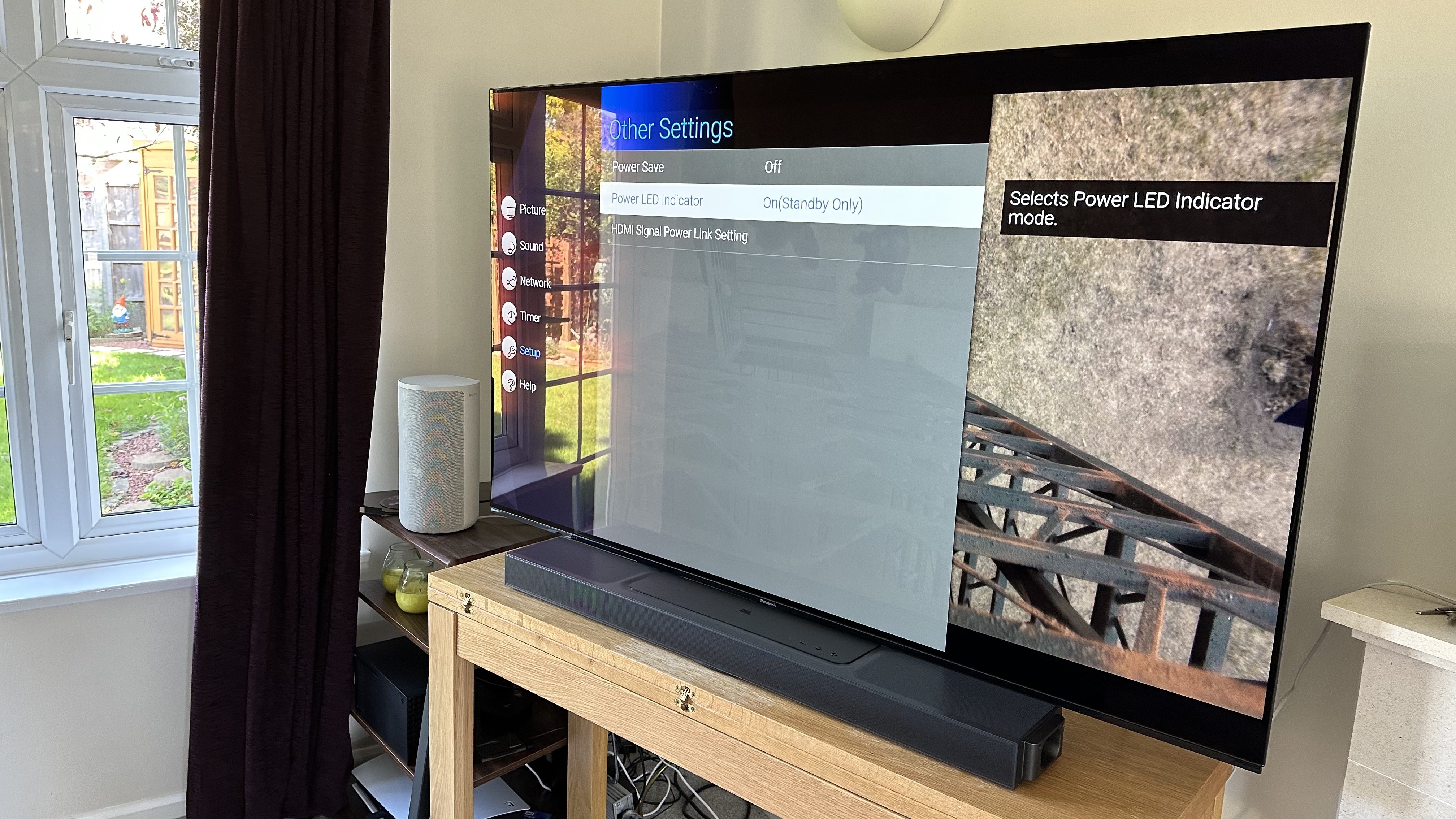
I’m obviously not going to give specific instructions for every TV, sound system and source device in existence, but I can give a couple of examples and some broad guidance.
The latest hi-fi, home cinema and tech news, reviews, buying advice and deals, direct to your inbox.
The first thing to do is check whether your device’s remote has a dedicated button for this. As it happens, the Sony HT-A9 I’m using does, though it’s labelled ‘Dimmer’, which I don’t think makes its use terribly obvious. However, pressing it once reduces the brightness of the front panel and the light on each of the speakers, and pressing it again turns all of them off – although they do light briefly when you turn the system on and the display reacts when you press a button.
In the case of the Panasonic TV, you have to go all the way down to the bottom of the ‘Setup’ menu, into the final ‘Other Settings’ sub-menu, and change the ‘Power LED Indicator’ option, which you can turn off entirely or set – as I have – to ‘On (Standby Only)’, which means the LED will be lit when the set is off (it can sometimes be hard to tell whether an OLED TV is on or off without some sort of indicator).
Somewhat annoyingly, the white light on the front of an Apple TV 4K – which is tiny but piercingly bright – can’t be turned off, but at least the unit itself can be fairly easily hidden away (though do make sure it’s got some air flowing to it). The PS5, on the other hand, is too big and runs too hot to be easily hidden, and its rather bright lighting can’t be switched off either. That can be a real irritation for people who game at a desk with the console right next to their display, and it’s especially disappointing when you realise that the Xbox Series X’s much less distracting power light can be dimmed or switched off – you can find that option in the ‘Night Mode’ menu within the ‘TV and Display Options’.
Overall, most serious home cinema equipment will include options for dimming and turning off the lights and displays – you just have to spend some time hunting them down, which I admit can be a bit tricky with something as complex as an AV amplifier. For me, it’s well worth the effort, but as should already be abundantly clear, I am a right nerd about this sort of thing.
MORE:
Turn the lights off to massively improve picture quality
These are the best TVs you can buy right now
And here are the latest and greatest TV deals
Tom Parsons has been writing about TV, AV and hi-fi products (not to mention plenty of other 'gadgets' and even cars) for over 15 years. He began his career as What Hi-Fi?'s Staff Writer and is now the TV and AV Editor. In between, he worked as Reviews Editor and then Deputy Editor at Stuff, and over the years has had his work featured in publications such as T3, The Telegraph and Louder. He's also appeared on BBC News, BBC World Service, BBC Radio 4 and Sky Swipe. In his spare time Tom is a runner and gamer.

