How to add Alexa, Google and Siri voice control to your hi-fi system
Hey Google, let's see what my system can really do...
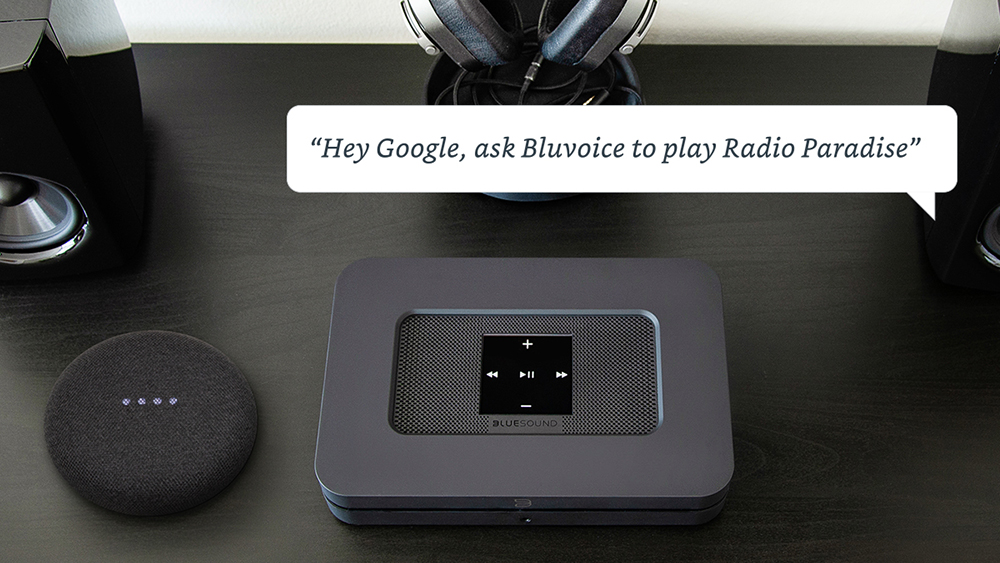
Voice control isn't the sole preserve of wireless smart speakers, you know. Barking "Alexa, open Just Eat" at your Echo Dot (or other Alexa speaker), or "Hey Google, what's in my calendar for today" to your Google Assistant speaker just for the joy of hearing that your schedule is clear, is now commonplace. But using spoken word to command the main music system in your home – your serious, great-sounding hi-fi setup – may not seem so natural. It may be a jump many audio enthusiasts are reluctant to take, even. But give this a moment's thought, music lover, because verbal control over your hi-fi might be just what your household needs.
Here, we explain the various ways in which you can have voice control as part of a hi-fi system, whether you are keen to use Amazon's Alexa, Google's Assistant or Apple's Siri platforms, and whether you want to bring your a traditional 'dumb' system into 2022 or are looking to invest in a new set-up with virtual voice assistance at its core...

Add voice control by connecting a smart speaker
One of the easiest routes to giving your vintage hi-fi system a voice is by connecting an external smart speaker to it. How you do so depends on which voice assistant you want to add.
Add Alexa to your system
The Amazon Echo Dot smart speaker comes with its own built-in driver under its little spherical fabric jackets, but you can beef up its audio by making it play through the speakers in your sound system instead. (Amazon launched a speaker-less Echo Input device a few years ago for this very purpose, but it's now been discontinued.) This may be handy, but note that audio quality will be limited here.
The Echo Dot offers wired and wireless connectivity, and will work with just about any integrated amp, receiver, soundbar or pair of active speakers with a 3.5mm aux input or Bluetooth connection. With either connection, all of the audio – including Alexa's verbal answers – will play through the connected speakers in your system.
The diminutive, cheap and cheerful Amazon Echo Dot has a 3.5mm output, which means you can wire it to any receiver, integrated amp or powered speaker with a 3.5mm input. Alternatively, it features built-in Advanced Audio Distribution Profile (A2DP) Bluetooth, meaning you can connect it wirelessly to any Bluetooth-enabled receiver, speaker or soundbar.
- Check out the Best Alexa speakers 2022
Add Google Assistant to your system
Want Google Assistant to run the show instead? Similarly, you can pair a Google Nest Mini* (Google's version of the Echo Dot) over Bluetooth for voice commands and music to play through your Bluetooth-toting system. However, it does not have a 3.5mm output.
The latest hi-fi, home cinema and tech news, reviews, buying advice and deals, direct to your inbox.
*Older Google smart speakers, such as the Home Mini, can also do this.
- These are the best Google Assistant speakers 2022
How about hi-fi with Alexa or Google Assistant integrated?
As we've explained, almost any receiver, integrated amp or powered speaker with a 3.5mm input or Bluetooth connection will essentially 'work' with Alexa (or Google Assistant, for that matter), if you've already got an Alexa- (or Google-) powered device to physically or wirelessly connect it to.
Products with Alexa and/or Google Assistant integrated, however, do not require you to already own and connect a third-party smart device. These products – 'smart' themselves – have integrated microphones to pick up your commands, and run Amazon's or Google's voice software internally, rather than simply being able to work with the technology. These are, for now, more or less limited to wireless 'smart' speakers, though, examples of which are the JBL Link Portable (Google Assistant) and Audio Pro Addon C5A (Alexa), as well as platform-agnostic speakers that support both Alexa and Google Assistant, such as the Sonos One.
Soundbars with voice assistants baked in (which save you from having to find that TV remote lost down the sofa) are fewer in number but include the Sonos Beam and Arc, the Yamaha YAS109 and the Harman Kardon Citation MultiBeam 700.
How about the Amazon Echo Link/Amp or Sonos Amp?
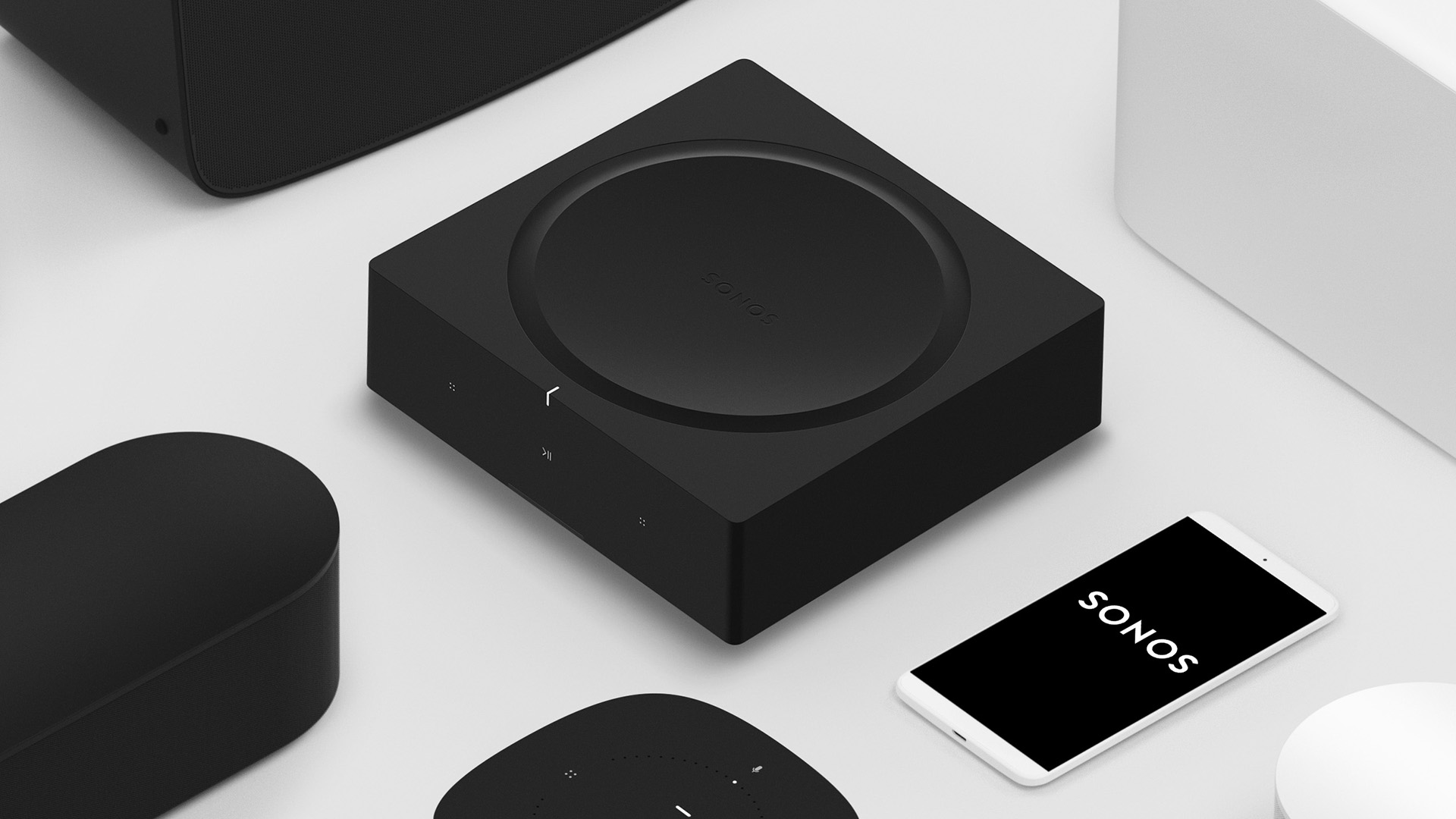
If it's an Amazon Echo device, that means Alexa must be built in, right? Wrong. The Echo Link and Echo Link Amp – Amazon's music streamer and music streaming amplifier respectively – don't have integrated microphones so still need a third-party Alexa device, such as an Echo Dot, connected to be able to obey commands and be part of voice-controlled music groups throughout your home.
Similarly, the Sonos Amp – which you may well think would be voice controllable – doesn’t have an in-built microphone for voice control. It will, however, respond to voice commands issued to connected Alexa-, Google- and Siri-powered devices, including, naturally, the Sonos One.
- The 101 on the multi-room king: Sonos: everything you need to know
Multi-room audio platforms with Alexa and Google voice support
If you've yet to buy a hi-fi system and want to get one that puts voice assistant friendliness at its core, there are now several hi-fi and home cinema components that have Alexa- and/or Assistant-friendly multi-room platforms built in. These include those based on Yamaha's MusicCast, HEOS by Denon, and BluOS, all of which offer an enhanced Alexa experience when a third-party Alexa device (like an Amazon Echo) is connected to them through specific Alexa 'skills'.
MusicCast
MusicCast is a wireless multi-room audio system built into several Yamaha AV receivers, soundbars and wireless speakers. It allows these devices to be connected together through your home wi-fi network and controlled by an app on your smartphone or tablet. By adding Alexa or Google Assistant through a third-party smart speaker, you can kick back on the sofa and simply ask for music on your MusicCast AV receiver.
In case you didn't know, Alexa provides capabilities (called 'Alexa Skills') that enable us to create a more personalised experience according to the kit we own, which can be downloaded from the Alexa Skills store, or simply by saying “Alexa, enable [skill name].” Since said skills are cloud-based, they don’t take up space on your device, so there’s no limit to the amount you can enable. There are two Alexa skills that work with MusicCast: the MusicCast Smart Home skill and the MusicCast skill.
The MusicCast Smart Home skill brings standard Alexa commands such as power on/off, volume control and play/pause/skip to the party. To turn on the AV receiver in your living room, you just say, “Alexa, turn on the Living Room.”
The MusicCast skill goes beyond the basics, giving you control of unique MusicCast functions, like linking/unlinking rooms and direct access to playlists and favourites. In order to access the MusicCast skills, you need to add “ask MusicCast to” after the “Alexa” wake word (or whatever your wake word is): for example, “Alexa, ask MusicCast to link the Living Room to the Kitchen.”
Similarly, MusicCast has 'MusicCast Actions' using Google Assistant. To use a MusicCast Action, you simply say “ask MusicCast to” before your command. For example, to turn on a MusicCast device located in the living room, say, “OK, Google, ask MusicCast to turn on the living room.”

BluOS
An operating system developed by NAD Electronics and its sister brand Bluesound, BluOS sits at the core of connected products from those two brands, plus Dali and Monitor Audio.
To add Alexa voice control to your BluOS multi-room system, simply download the BluOS Voice Control skill in the Alexa app and link your BluOS-enabled products. You can then tell Alexa to play songs or playlists from subscribed services like Amazon Music, Tidal and Deezer, adjust volume levels or pause what’s playing with a single voice command.
BluVoice is the voice-control interface (or trigger word) that acts as the intermediary between BluOS and a compatible voice assistant, so BluOS owners can ask their Echo device: “Alexa, ask BluVoice to play new songs on Tidal”.
The process is very similar when getting up and running with Google Assistant – once Assistant is connected to your wireless network using the Google Home app, simply say "Hey Google, let me talk to Blue Voice" to initiate set up. The command phrase is
"Hey Google, talk to Blue Voice to...”.
DTS Play-Fi
Similarly, to use Alexa with DTS Play-Fi hi-fi products, you'll need to ask a connected Alexa-supporting speaker to play music, which it can then do across the rest of your compatible Play-Fi products.
As of 2020, DTS Play-Fi products boast Google Cast integration that includes Google Assistant voice support when linking to their Nest Home products.
HEOS
When it comes to the HEOS platform, we'd point you towards the What Hi-Fi? 2021 Award-winning Denon AVC-X3700H (above). It's an 8K-ready home cinema amplifier, but those intending to use it for music playback can also take advantage of the AVC-X3700H’s hi-res audio decoding of files up to 24-bit/192kHz and double-speed DSD. Most importantly – in regards to voice control, at least – there's a HEOS Home Entertainment skill to enable in the Alexa app, which means you can control all of your HEOS-enabled devices by conversing with Alexa through.
To set your HEOS product up with Google Assistant, follow the usual process of linking it in the Google Home app (select “Set up device” under “Add to home”,
select the “Link” icon under “Works with Google” from the Set up page to setup Google Assistant with your HEOS account). When that's tickety boo, you'll be able to say "Hey Google, volume up/down in the Living Room AVR" or "Hey Google, mute/unmute the HEOS 7".
HEOS-based Denon and Marantz kit that supports AirPlay 2 can also benefit from Siri voice control when controlled by an iOS (iOS 11.4 and later) device, too. Which leads us to...
Can I voice control my system using Siri?
In a word, yes – as long as something in your system supports AirPlay 2.
While Apple's Siri voice assistant is integrated into the Apple HomePod (now retired) or HomePod Mini smart speakers, other speakers (such as the Sonos One) and streaming systems (such as the Bluesound Powernode 2i and KEF LSX) rely on AirPlay 2's connection to your iOS device to speak to Siri. You simply have to open the Apple Home App on your iPhone or iPad and select 'Add Accessory' to add, group and then voice control your device over Siri.
However, Siri's usefulness is more limited than Alexa's and Google Assistant's, only allowing you to directly ask to play music that's either on Apple Music or stored locally on your iOS device. You can ask to play from Spotify too, but you'll need to say "on Spotify" after your request.
MORE:
See our pick of the best smart speakers 2022
Or the best multi-room systems 2022
Starting from scratch? Read up on the best hi-fi systems 2022
What Hi-Fi?, founded in 1976, is the world's leading independent guide to buying and owning hi-fi and home entertainment products. Our comprehensive tests help you buy the very best for your money, with our advice sections giving you step-by-step information on how to get even more from your music and movies. Everything is tested by our dedicated team of in-house reviewers in our custom-built test rooms in London, Reading and Bath. Our coveted five-star rating and Awards are recognised all over the world as the ultimate seal of approval, so you can buy with absolute confidence.

