Tidal tips: how to download music, play it offline, and more
Make your Tidal music streaming subscription worth it
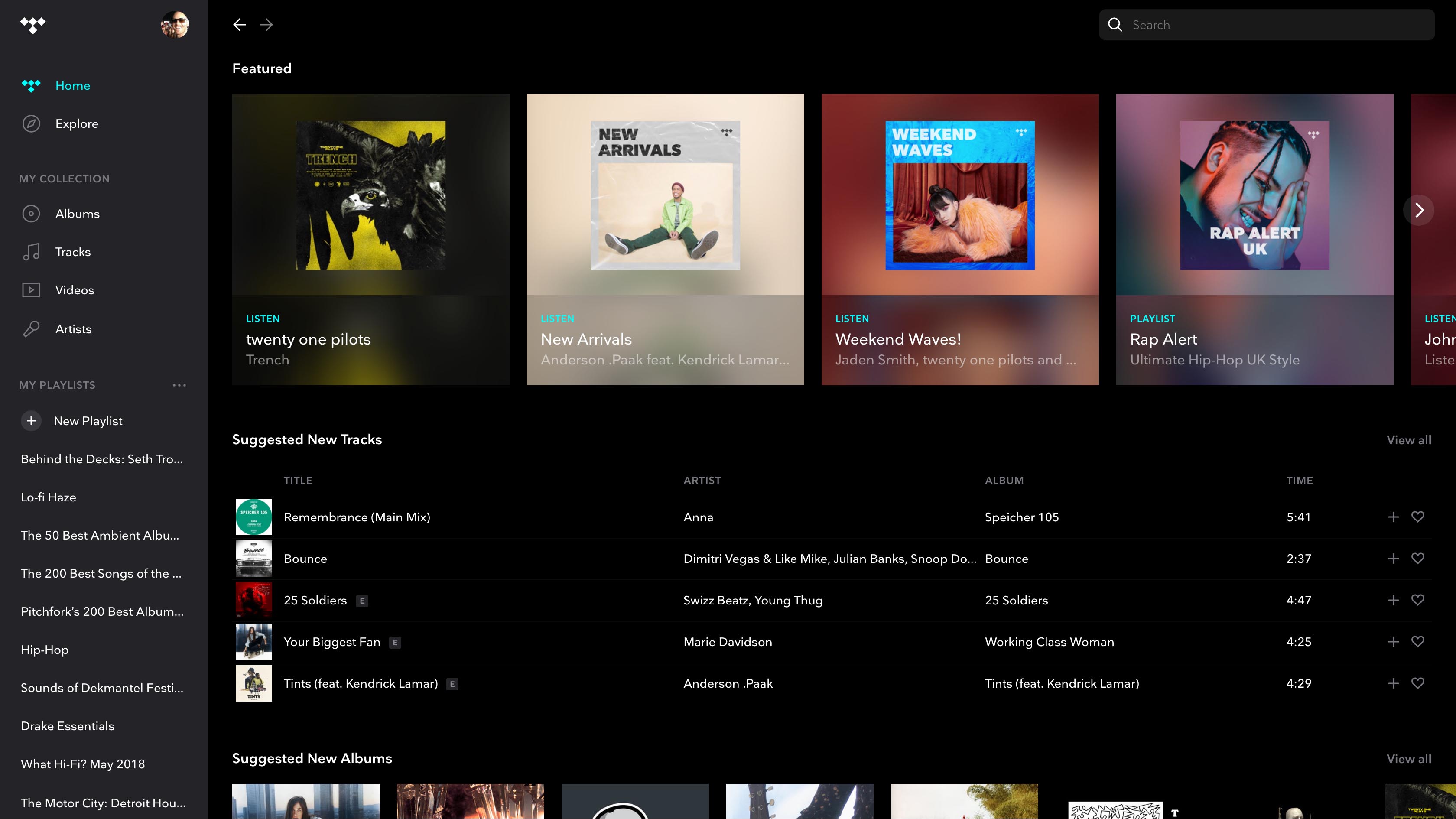
We're big fans of the Tidal music streaming service – as its collection of What Hi-Fi? Awards goes to show. In addition to its lossless and high-resolution library giving it sonic superiority over Spotify, Tidal has consistently added new features to enhance its service, from HD videos to artist radios, all-new surround sound music formats to Tidal Connect streaming and more.
If you’ve subscribed to Tidal or are thinking of trying out the free 30-day trial, these tips, tricks and features will make sure you get the very best from the service...
- Of course, other lossless and hi-res music streaming services are available. More of an Apple advocate? Check out our Apple Music tips & tricks. There are plenty of hidden Spotify tricks & tips to get your head around too.
Is Tidal music free?
In a word, no. In fact, Tidal has become one of the pricier high-resolution services now that Apple Music and Amazon Music are offering higher quality for less. But that doesn't mean its subscription fees aren't worth it, and there are some things to consider if you're thinking about (or already) riding the Tidal wave...
1. There’s a free trial
First things first – yes, there is a free trial available. So it makes sense to eke out 30-days of the service for free. If you’re not sure if you want to start paying after your trial finishes, then set yourself a reminder to cancel your subscription before the trial ends. Tidal sometimes runs deals for new subscribers (such as three months for £1 or $1) so we'd check if one is running too.
2. Don’t sign up through the Apple App Store
If you do want to subscribe to the service, make sure you do so on the Tidal website and not directly on the iOS app. Tidal passes on Apple’s 30 per cent App Store fee, meaning you will pay extra if you sign up on Tidal’s iOS app on your iPhone or iPad. Sign up at Tidal.com, then download the app and log into your account.
The latest hi-fi, home cinema and tech news, reviews, buying advice and deals, direct to your inbox.
3. It doesn’t have to cost £20/$20 per month
While the best sound quality (high-resolution, up to 9216 kbps) and accessibility to Dolby Atmos and Sony 360 Reality Audio tracks are exclusive to the Tidal HiFi Plus tier (£20/$20/AU$24 per month), Tidal doesn’t have to be more expensive than Spotify and the rest. Just like those services, it offers a £10/$10/AU$12-per-month Tidal HiFi tier that offers CD-quality ('lossless') streams instead.
4. Family plans could save you money
Another way to keep the cost down is by signing up to one of Tidal's two Family Plans. This allows you to add extra people to your account, but for half the normal cost.
In the UK, the Family HiFi (lossless) and HiFi Plus (hi-res) services offer streaming for up to six people for £15 or £30 respectively. In the US, that cost is $15 and $30. And in Australia, that's AU$18 and AU$36.
- Tidal vs Spotify: which is better?
Settings
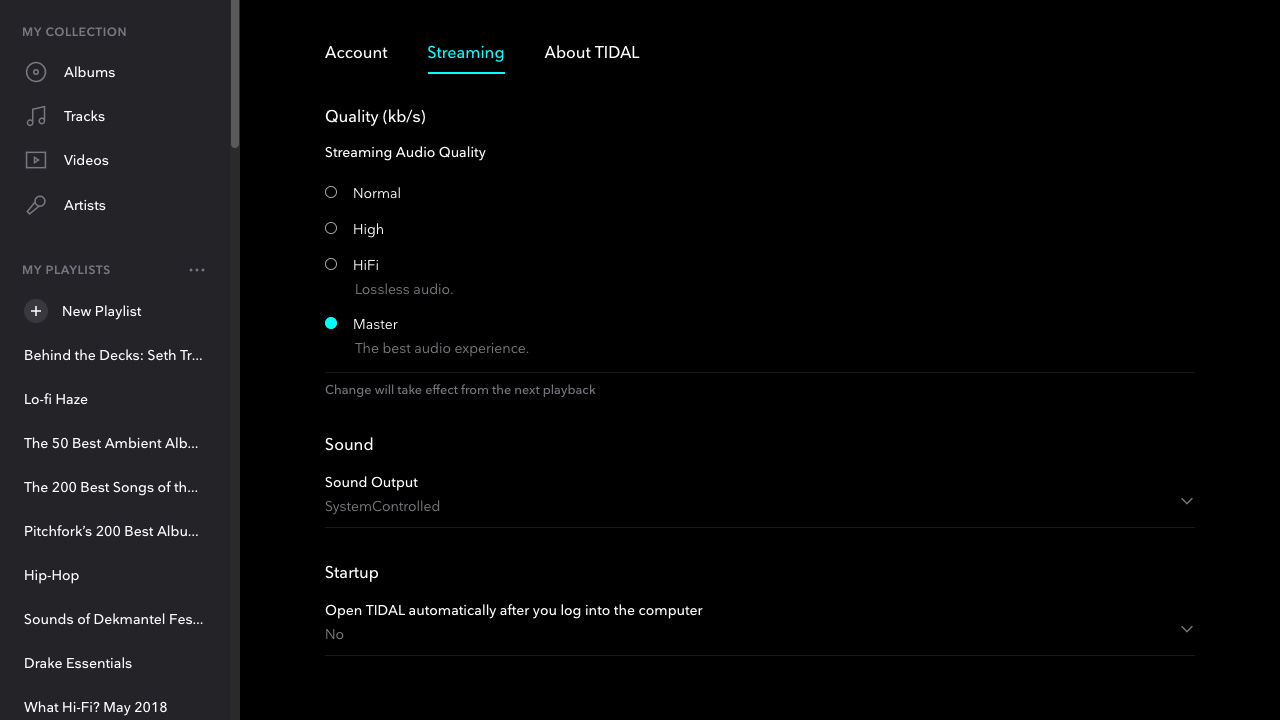
5. Get hi-fi sound...
If you have signed up to the HiFi Plus quality subscription then make sure that you get the benefit of that better sound quality. On the desktop app, select ‘settings’ then ‘streaming’ and choose 'HiFi/Master'. On mobile it’s ‘settings’ and then ‘quality’ to adjust the quality of streaming and downloads based on your wi-fi/cellular status (see point 9 and 10.).
6. ...and even hi-res audio
And yes, Tidal has hi-res audio streams thanks to MQA technology. Apparently millions of them, and the largest collection of MQA tracks outside of China. Tidal Masters, as they're called, are available via the Tidal desktop, iOS and Android apps, but not on web browser (yet). As long as you're a £20/$20 per month subscriber, and have selected 'HiFi/Master', you will benefit from the hi-res streams where available.
7. Find hi-res audio tracks
But how to find that crystal clear high-resolution goodness? Scroll down the Home screen and you'll find a suggestion of Master Quality Authenticated (MQA) Tidal Masters albums and playlists, of which there are many. Tidal has recently introduced ‘Master Edition’ Artist Radio and Track Radio, too, allowing subscribers to listen to an uninterrupted stream of Tidal Masters tracks based on their listening habits.
You can also search for them via the search bar, or find a dedicated Tidal Masters page within 'Explore'. We've also suggested some of the best Tidal Masters albums on the service – a good place to start if you don't mind us saying so. Note that all Masters tracks have an 'M' logo next to them.
8. Streaming settings
On the iOS and Android Tidal apps, you can also adjust your streaming audio quality according to whether you're connected to wi-fi or 3G/4G/5G. Streaming in hi-fi quality as opposed to the standard setting will use more of your mobile data, so you could opt to only stream at top quality when you’re connected to wi-fi.
9. AirPlay is iOS- and desktop-only
Struggling with AirPlay on Tidal's web player? There's a reason for that: it can't be done. You will need to download the Tidal desktop client in order to stream over AirPlay.
Can you download Tidal music to your computer?
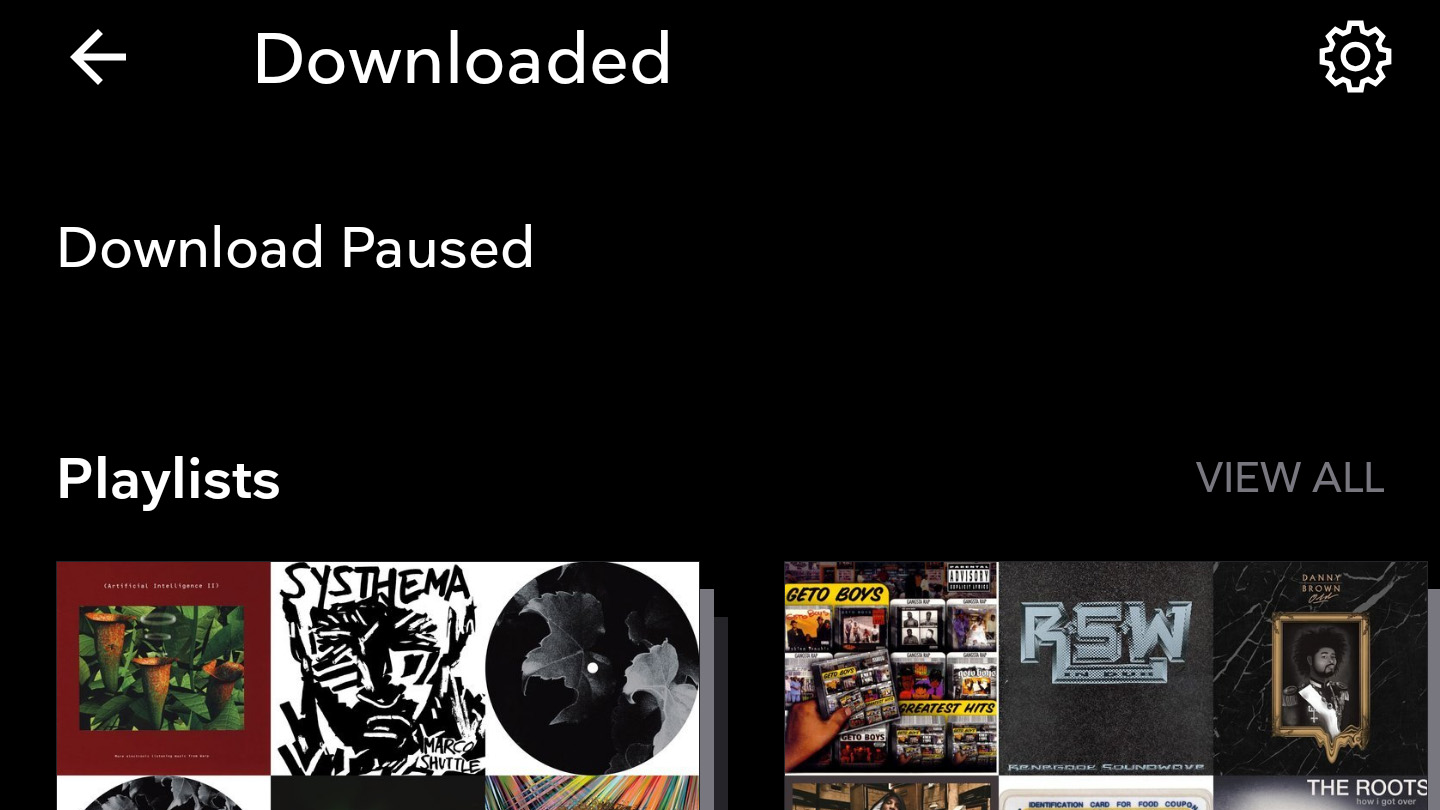
Yes, you can – but unfortunately not natively (wouldn't that be nice?) You'll need a tool like AudKit to convert Tidal streams to downloadable hard files on your PC or Mac so you can listen offline.
Alternatively, you can buy music through Tidal. Head to the Tidal store to find a surprisingly large number of albums available to download in MP3 and FLAC formats, from Daft Punk to Prince to Radiohead.
Tidal does have built-in support for offline playback and downloads for mobile, though...
10. Use offline playback
You can 'download' music to play offline, when you have no internet connection, on the mobile app. This means if you’re out of network range (on the London tube, say), are abroad and don't have data, or simply want to save your phone data, you still have some tracks saved to your device. Be sure to check the download audio quality settings before you start saving tracks (refer to point 10 above). 'Offline mode' can be also be selected in the mobile app settings to make only downloaded music available.
11. Set a playlist to offline
You can easily download albums and singles to offline on the Tidal mobile app by toggling the offline button at the top of the release page. The desktop experience isn’t quite so simple, as offline is only available on mobile. One way to improve the experience across all the interfaces is to create a playlist, which you then set to offline. You can then add individual tracks and releases to this playlist from any Tidal interface, and all tracks added will automatically sync offline on the mobile app.
12. Multiple offline listening
We mentioned the Tidal Family Plan earlier but even using just one account you can have up to three different offline devices. All three can play music simultaneously. In addition, you can play music in Tidal on your PC or Mac simultaneously with your offline devices. Be sure to de-authorise old devices if you want to start saving offline music on a new phone or tablet.
13. Download to SD card
If you have a smartphone that allows you to expand the memory, then it's worth saving your offline music to an SD card in order to free-up your phone's memory. Head to Settings and you'll find 'Download Destination' - click on memory card instead of internal.
14. Transfer playlists from other services
Tidal suggests you use soundiiz.com to convert any existing playlists you might have on other streaming services to a Tidal playlist. The website works well – and indeed for any playlist transfers between services – so the only issue will be if one service doesn’t have a certain track or the possibility of getting remixes/incorrect versions. We found around a 90 per cent success rate moving playlists from Spotify to Tidal.
15. Autoplay
When your playing queue ends, Tidal can continue to play music, automatically selecting a track radio based on the last song that was played. Handy! But you might want to turn off Autoplay in the settings if you only want to play your offline, downloaded content.
Get social

16. Connect to Facebook
Within Settings you'll find the option to connect to Facebook. As well as making it easier to share your music, it will also allow you to see any Tidal-subscribing friends' favourite tracks. And give them stick accordingly.
17. Share your music
Not a Facebook fan? Click on the three dots that appear at the top right of most screens on the Tidal mobile app and you'll find the option to share what you're listening to, whether that be a track, album or even a playlist. Everything from Email to WhatsApp to Instagram and Twitter is there.
Discovery and features
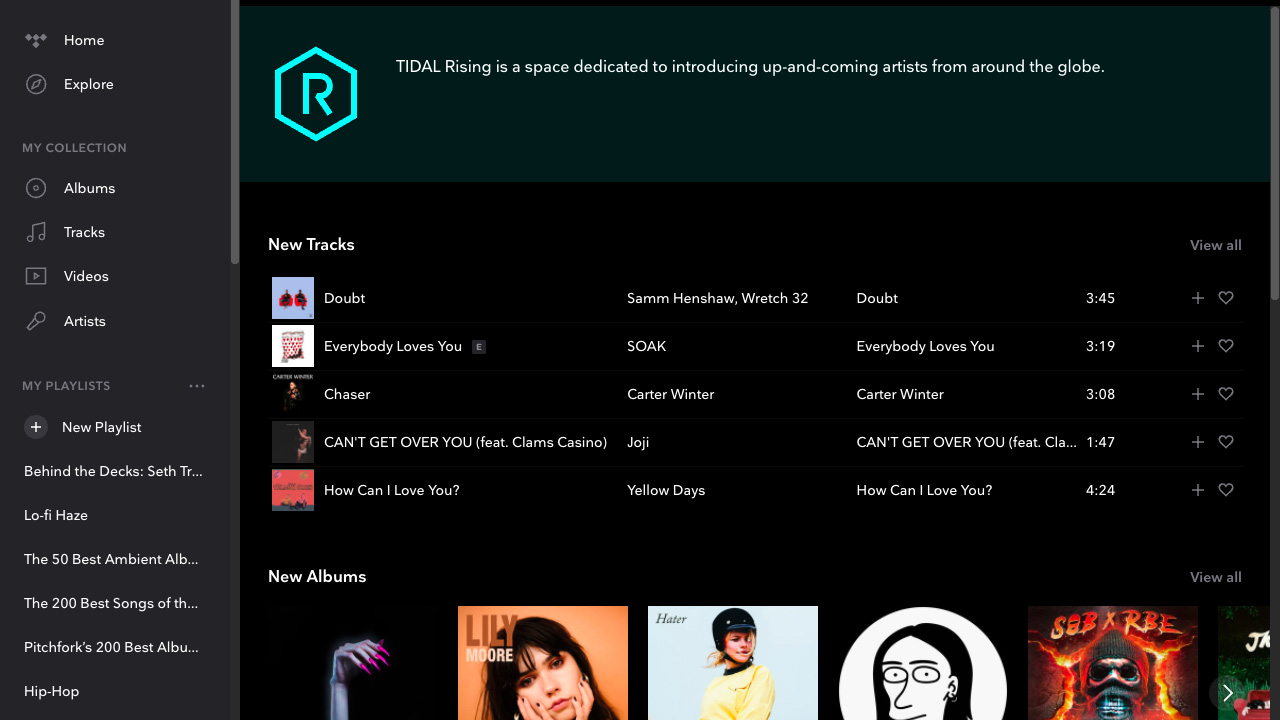
18. Build a music library
If you want to replicate a real world music library that you can flick through, then the My Music tab is the place. This comprises all the music that you add as Favourites, plus any playlists you create. Hit the star on a playlist, album, track, video or artist to add it to your library and find it in My Music. The Playlists tab will also include lists you've made yourself, you can tap the eye icon at the top of the screen to filter your playlists.
19. Watch HD videos
Videos are an increasingly prominent part of the Tidal experience, from music videos and visual albums to live shows, documentaries, album 'experiences' and artist 'conversations'. The most mainstream-friendly content is front and centre in the Tidal mobile app in the home screen Video category, but if you want to see what else is on offer, head to individual artist pages. Once on an artist page, swipe one tab along to see all of that artist's video content. You can Favourite videos and add them to playlists for repeat viewing, too.
20. Find new music
Tidal, much like Apple Music and Spotify, has its own editorial teams curating loads of playlists and other content, as well as various guests who contribute their own playlists (such as What Hi-Fi?). So it's worth clicking through Tidal's 'Explore' tab, which will suggest albums and artists, as well as shows and podcasts.
There's also Tidal Rising, which aims to shine a light on new and unsigned artists. And Artist Radios, which give you a mixed stream of that band's songs as well as those from like-minded artists, and which you can play from any artist's page on Tidal.
21. Take control
You can't really miss the Shuffle and Repeat buttons on Tidal, which are pretty self-explanatory, but tucked away in the Settings you'll also find a Crossfade option. If you don't want a moments silence between your tunes, whether it be a house party or a dinner party, then you can set tracks to fade into each other. Choose the length of fade between 1 and 12 seconds and briefly feel like a poor man's Pete Tong.
22. Try Sony's 360 Reality Audio tracks
Sony 360 Reality Audio is a relatively new audio format that uses Sony’s object-based spatial audio technology to deliver a full 360-degree audio experience. All you need is a pair of headphones and either of Tidal's mobile apps, and you can choose to play hundreds of songs (found in the 'Explore' tab) in this immersive way. So why not try it? It doesn't cost you any extra. Available to HiFi Plus subscribers only.
23. Try Dolby Atmos tracks
Since late 2019, Tidal's expansive catalogue has also featured a library of Dolby Atmos Music tracks, which have only been growing in number this past year. Much like the surround sound Dolby Atmos format for films, the surround sound audio format includes height channels to make music sound more immersive. You'll need to be a HiFi Plus subscriber and have a compatible Dolby Atmos device to make the most of it, though.
26. Cast with Tidal Connect
If you have hi-fi compatible with Tidal Connect, you can use the new Spotify Connect-like feature to stream songs directly from the Tidal mobile app straight to your kit. It essentially allows the native Tidal app to be a controller for connected devices, and is available to HiFi as well as HiFi Plus subscribers. Chromecast support within Tidal works the same way (and for a wider range of devices), but, uniquely, Tidal Connect can cast the hi-res Masters (MQA) tracks and Dolby Atmos Music catalogue available to Tidal HiFi Plus subscribers.
Is Tidal worth it?
Tidal is facing perhaps its biggest challenge yet, now that Apple Music and Amazon Music have decided to offer lossless and hi-res streaming for £10 ($10) a month. And that challenge will undoubtedly only increase once Spotify HiFi launches to offer lossless audio too. It might have been the first to hi-res streaming, but it's far from the only player nowadays.
Still, despite this increasing competition and the premium price of hi-res streaming on Tidal, we still handed it the 2021 What Hi-Fi? Award for the best music streaming service. Not only do its streams sound great and its interface is only getting better, it also offers useful features such as Tidal Connect and vast hi-fi component support that are particularly attractive for hi-fi fans.
As we concluded in our review: "Right now, we believe Apple Music is the most attractive and best-value hi-res streaming service out there... for Apple device owners. But for everyone else looking for superior music streams right now – and especially those with MQA and Tidal Connect-supporting gear, of course – Tidal is still the service we can most heartily recommend."

Joe is the Content Director for What Hi-Fi? and Future’s Product Testing, having previously been the Global Editor-in-Chief of What Hi-Fi?. He has worked on What Hi-Fi? across the print magazine and website for almost 20 years, writing news, reviews and features on everything from turntables to TVs, headphones to hi-fi separates. He has covered product launch events across the world, from Apple to Technics, Sony and Samsung; reported from CES, the Bristol Show, and Munich High End for many years; and written for sites such as the BBC, Stuff and The Guardian. In his spare time, he enjoys expanding his vinyl collection and cycling (not at the same time).
