How to cancel your Tidal subscription
Need to call time on the premium music service?
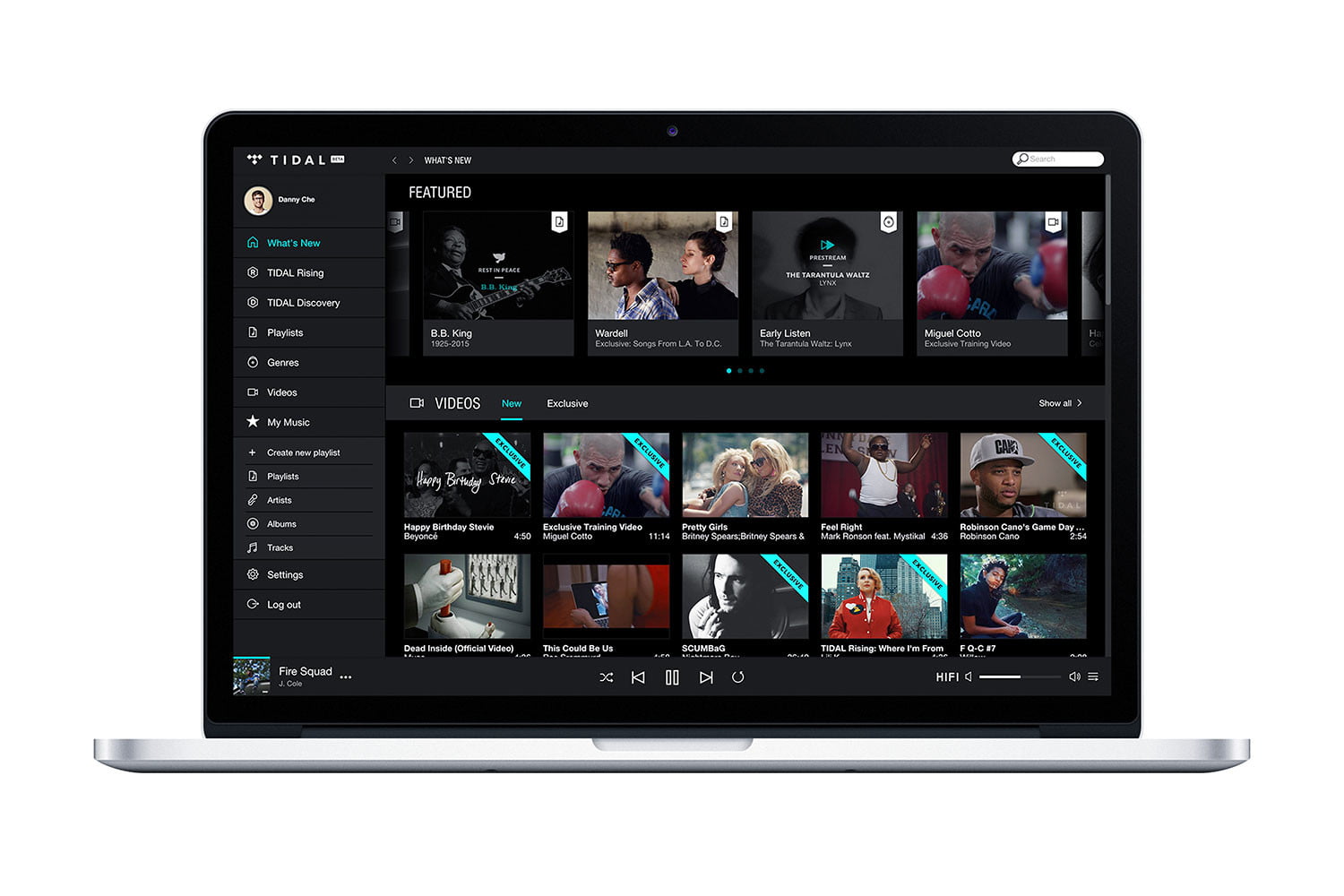
Since its launch in 2014, Tidal has established itself as one of the best premium music streaming services around. Indeed, it led the field in pioneering lossless music, meaning better sound quality (though at a higher price to customers).
But maybe you want to try one of its competitors like Spotify, Qobuz, Amazon Music HD or Apple Music. Maybe you feel Tidal's content just isn't cutting it. Or maybe you want to save your money for something else. Either way, you'll want to cancel your Tidal subscription.
If so, you've come to the right place. We'll show you how to sever ties with Jay-Z's streaming service, and answer any questions you might have. Sorry Jay, but it's a hard knock life...
How you cancel your subscription depends on how you signed up in the first place. Can't remember? Sign in to my.tidal.com to find out.
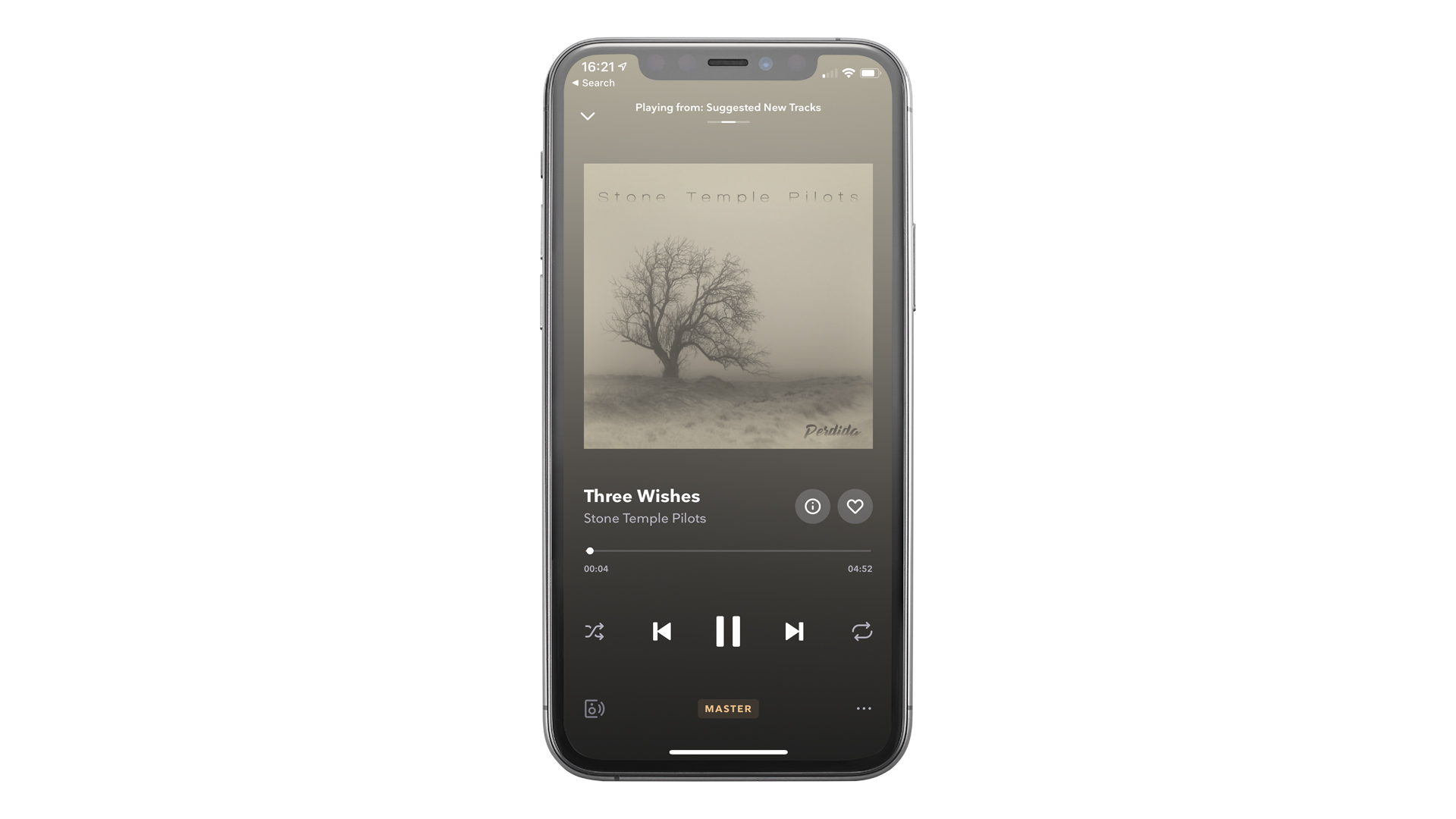
How to cancel your Tidal subscription through the mobile app
If you signed up through the Tidal app using a credit card or PayPal, this step is for you.
1. Open the Tidal app on your device and sign in.
2. Tap 'My Collection', then 'Settings', 'Edit Profile' and then 'Manage Subscription'.
The latest hi-fi, home cinema and tech news, reviews, buying advice and deals, direct to your inbox.
3. Tap 'Subscription', followed by 'Cancel Subscription'. And that should be it.
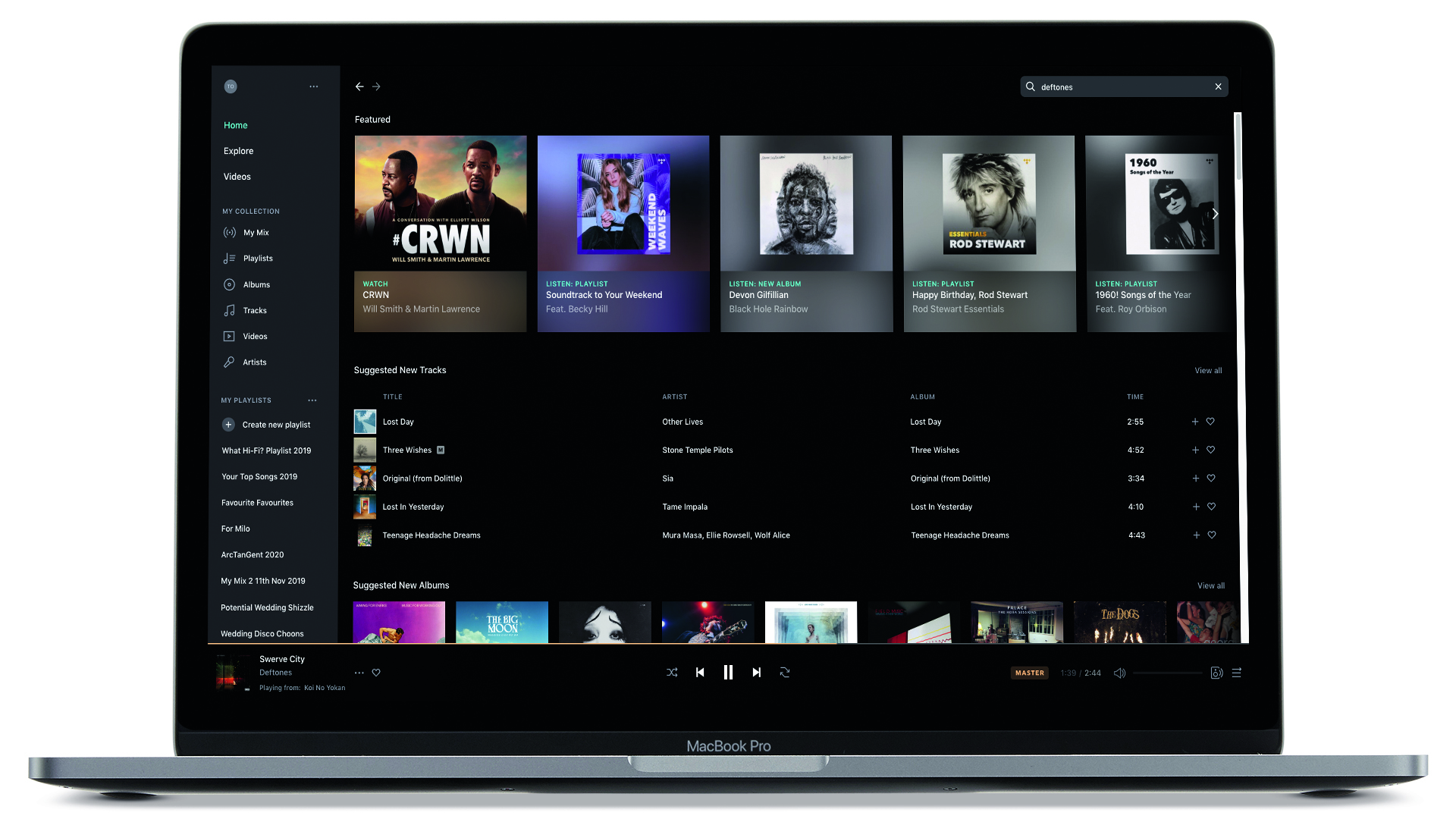
How to cancel your Tidal subscription on desktop
Signed up through Tidal online? You'll need to follow these steps if you want to cancel your subscription.
1. Head to my.tidal.com in your web browser and log in.
2. Click 'Subscription', followed by 'Cancel My Subscription'. Click to confirm, and that's that.
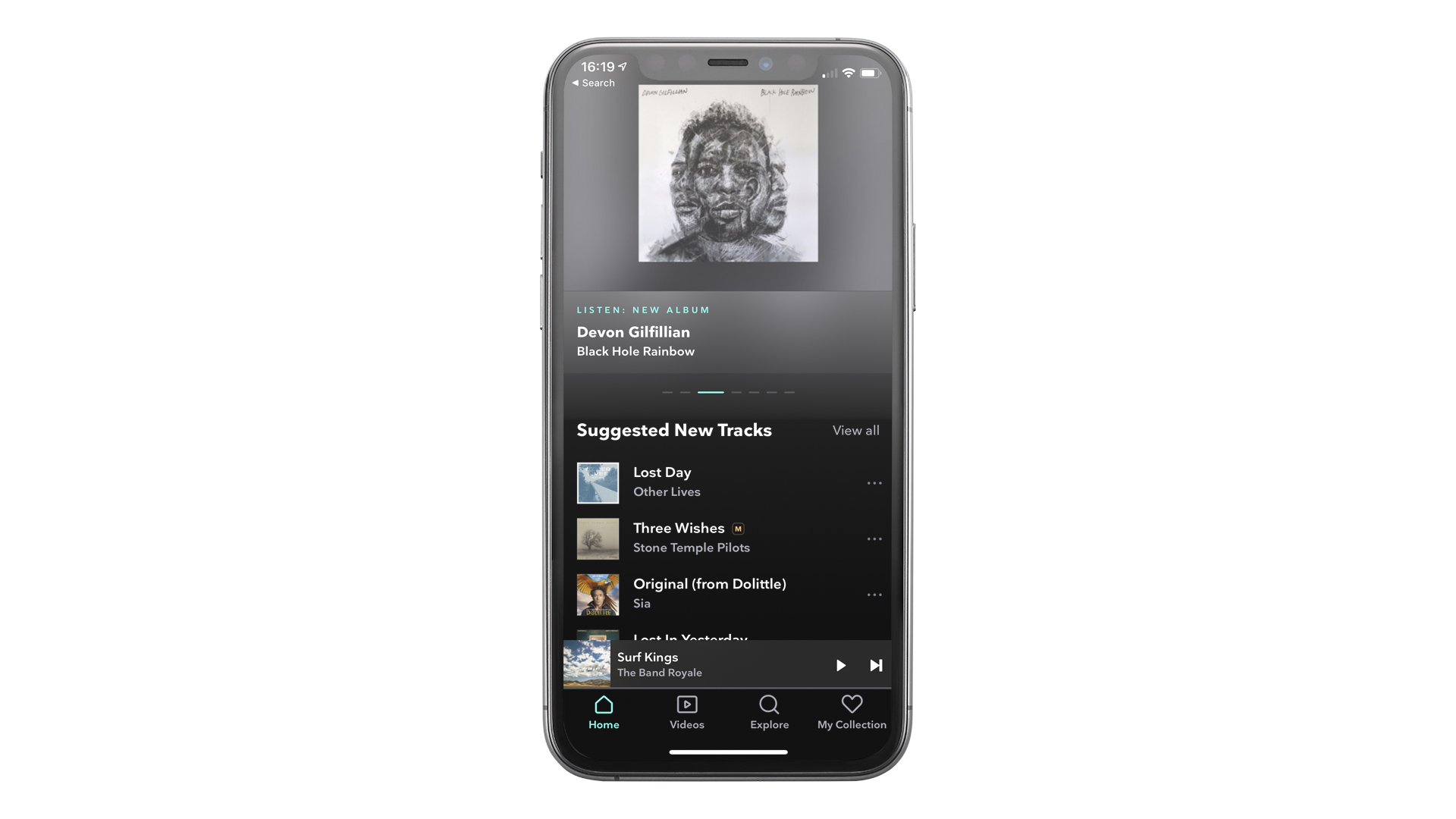
How to cancel your Tidal subscription through your mobile carrier
If you registered your Tidal account through a carrier other than Sprint, contact them directly to cancel your subscription. Those who registered it through their Sprint device should follow these steps:
1. Head to sprint.com/tidal and log in.
2. Use My Sprint on your mobile device.
3. Contact Sprint Customer Support - a live representative should be able to help.
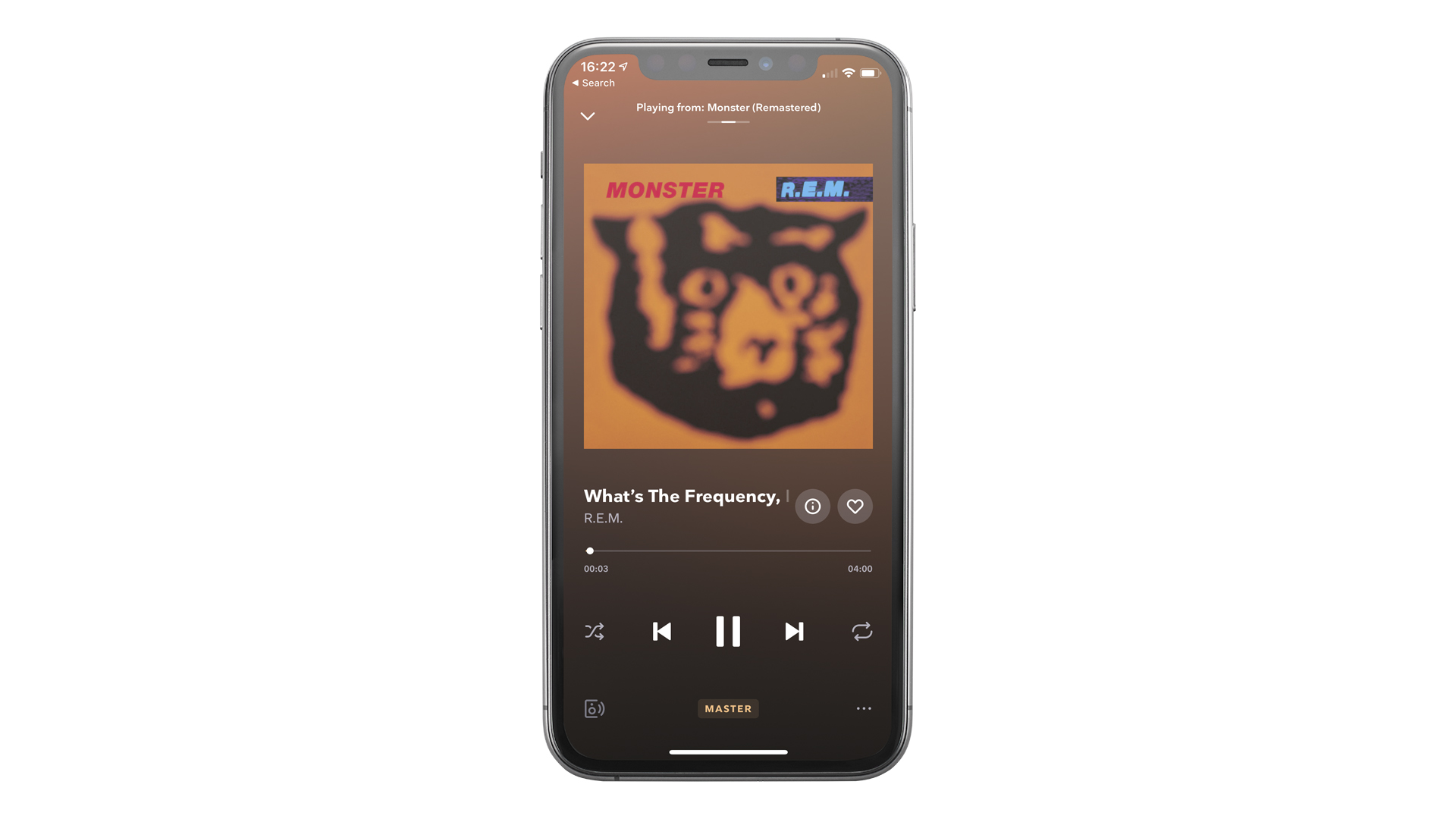
How to cancel your Tidal subscription on an iPhone or iPad
1. Tap 'Settings', and then your name.
2. Tap 'Subscriptions'. If this option doesn't appear, tap 'iTunes & AppStore', your 'Apple ID' and then 'View Apple ID'. Sign in, then scroll down to 'Subscriptions'.
3. Tap 'Tidal Subscription', tap the cancel option and then tap again to confirm your cancellation. Boom, you're done. Alternatively, you can cancel through the Tidal app, as mentioned above.
MORE:
Best streaming services 2020: from free streams to hi-res audio
What Hi-Fi?, founded in 1976, is the world's leading independent guide to buying and owning hi-fi and home entertainment products. Our comprehensive tests help you buy the very best for your money, with our advice sections giving you step-by-step information on how to get even more from your music and movies. Everything is tested by our dedicated team of in-house reviewers in our custom-built test rooms in London, Reading and Bath. Our coveted five-star rating and Awards are recognised all over the world as the ultimate seal of approval, so you can buy with absolute confidence.

