How to cancel Netflix on desktop, TV or mobile in 3 steps
Tough times call for tough decisions...

Netflix just keeps getting more expensive. At the start of this year, it raised prices in the UK and US. And while some of its content is undeniably brilliant (Adolescence, Black Mirror), some of it is decidedly less so.
Is it good value? It depends on how much you watch it. But with so much competition in the streaming world, and the price of everything heading ever northwards, we wouldn't blame you for cancelling your Netflix subscription.
It starts at £5.99 / $7.99 / AU$7.99 a month for the ad-supported tier, £12.99 / $17.99 / AU$18.99 for Standard and £18.99 / $24.99 / AU$25.99 for Premium. Cancelling could save you £228 / $300 / AU$312 a year – which would pay for more than a few trips to the cinema.
If you're tempted, here's how to cancel your Netflix subscription on mobile, desktop and TV. Hey – you can always restart it later.

In my 20 years writing about consumer tech, not many companies have adapted as well as Netflix. Starting life as a DVD mail order rental company, it not only pivoted to streaming, but went hard on original content before most of its rivals had anticipated the demand. But with prices rising, the introduction of ads and more competition than ever, I'm not surprised plenty of people are cancelling their subscriptions. I've written extensively about Netflix and its streaming rivals over the last decade or so, including what's wrong with the current streaming landscape and why I haven't (yet) cancelled my Prime Video subscription.
How to cancel Netflix on the mobile app
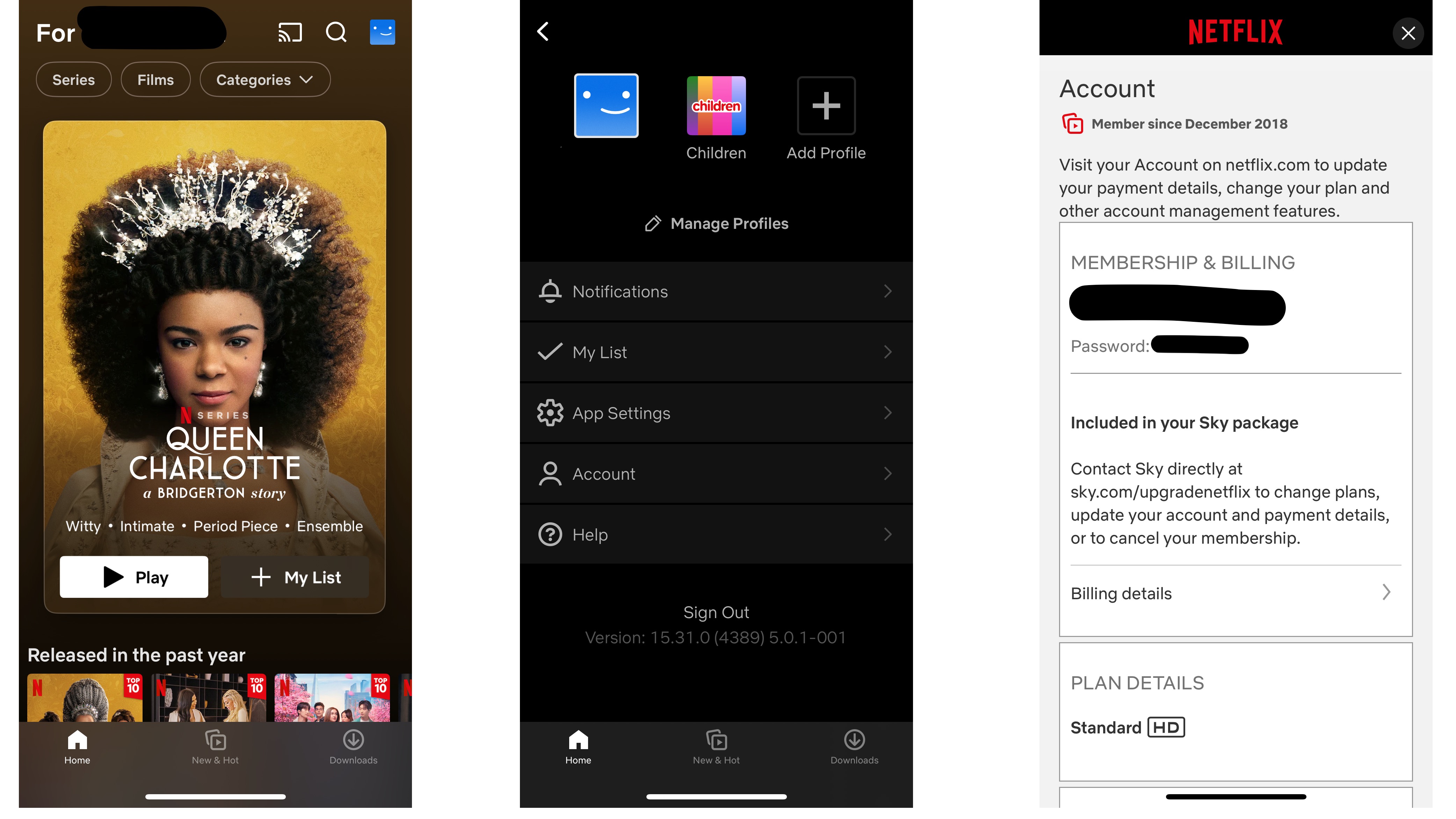
- 1. Tap the user icon
- 2. Tap Account > Membership & Billing > Cancel Membership
- 3. Tap Finish Cancellation
How to cancel Netflix on desktop
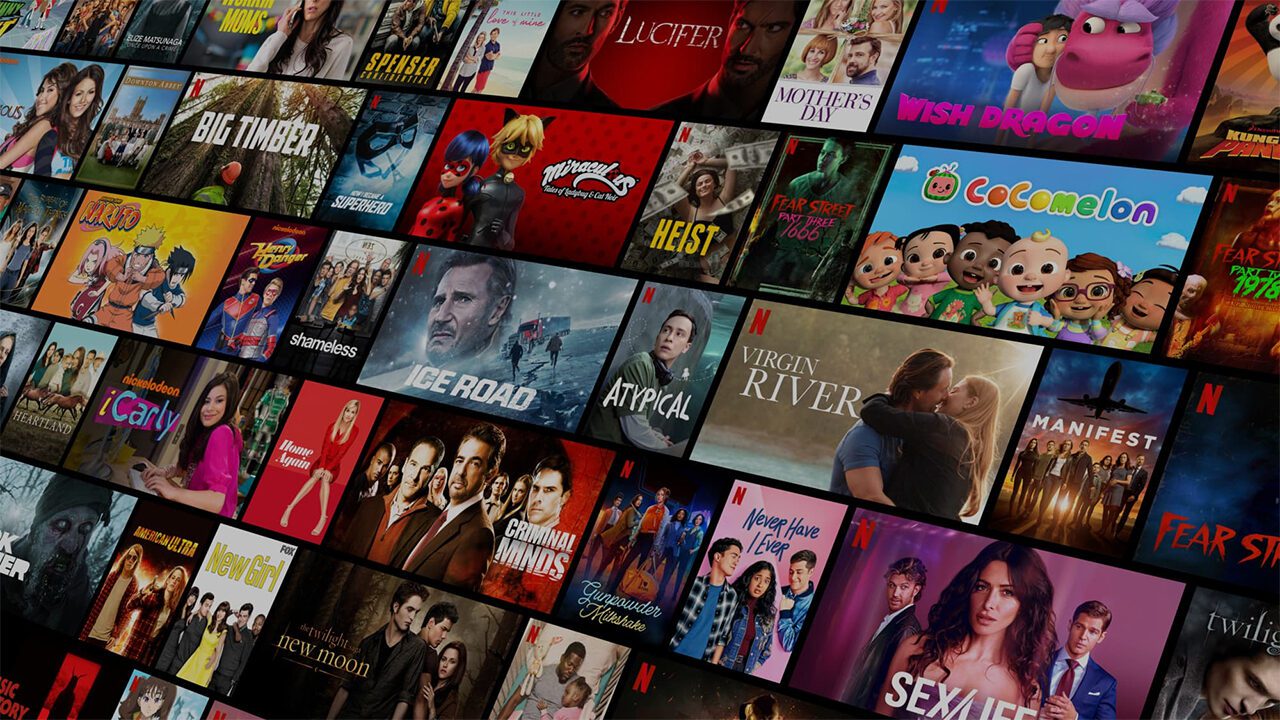
- 1. Click the drop-down menu in the top right of the screen
- 2. Click Account > Membership & Billing > Cancel Membership
- 3. Click Finish Cancellation
How to cancel Netflix on your TV
- 1. On the home screen, click the drop down menu in the top right of the screen next to your profile name
- 2. Click Account > Membership & Billing > Cancel Membership
- 3. Click Finish Cancellation
Does Netflix stop as soon as you cancel?
Not necessarily. If there's any time left in your billing period, you can continue to use Netflix until the period ends. To see when your billing periods are – and when your account will stay active until – check your billing details.
What happens if I deactivate Netflix on my TV?
Deactivating Netflix on your TV or streaming device merely signs you out of your account, so you won't cancel your subscription. You'll continue to be charged as normal. But deactivating can be helpful if you want to sign in with a different account, or with a new password, for example.
How do I reactivate my Netflix subscription?
To reactivate your subscription, just sign in as normal and select Restart Your Profile. You can do this from any profile except a Kids one. You'll then be asked to restart your membership – your billing date will become the date you restarted your membership.
How do I cancel if I have Netflix through Sky?
If your Netflix subscription is included as part of your Sky bill, you have to contact Sky direct in order to cancel Netflix. Head to sky.com/upgradenetflix to find out how.
Netflix is included with Sky's Ultimate TV package, but if you took it out before 4th March 2020 and haven't changed your options, you'll have the Ultimate On Demand package.
If you have Netflix though Sky Q, you'll need to cancel your Ultimate TV (or Ultimate On Demand) package to get out of Netflix. This is a rolling 30-day contract, so it's just like cancelling Netflix normally. But you may have signed up to longer terms (12 or 18 months) to begin with, and may have to pay an early termination charge if you're still within that time period.
Netflix is included as part of the Ultimate TV package that comes with Sky Glass or Sky Stream, so you can't cancel Netflix on its own. Instead, you'll have to cancel your entire Glass/Stream package.
If you already had Netflix before you started taking it through Sky, Netflix will keep charging you, so you'll have to cancel direct with them too. But if Netflix doesn't have an up to date payment method for you, your account will go on hold and you'll need to reactivate your account with Netflix if you want to keep your subscription active, or cancel direct to stop subscribing.
What are some Netflix alternatives?
If you're fed up with Netflix, there are plenty of alternatives vying for your money – see our list of best streaming services for movies and TV shows.
Prime Video doesn't have as much original content, but it is home to some critically acclaimed films like Saltburn and Challengers. Apple TV+ is know for quality over quantity, and is one of the cheaper ad-free options available, while Disney+ brings together a wealth of content from Disney, Marvel, National Geographic and more.
And don't forget these eight Netflix alternatives for film fans for more niche viewing. Enjoy!
MORE:
Check out these 25 Netflix tips, tricks and features
Here are 15 of the best movies of the 1990s to test your home cinema
The latest hi-fi, home cinema and tech news, reviews, buying advice and deals, direct to your inbox.
Amazon vs Netflix – which is better?
No more Adam Sandler! 9 simple ways to get better Netflix recommendations
Joe has been writing about tech for 20 years, first on staff at T3 magazine, then in a freelance capacity for Stuff, The Sunday Times Travel Magazine (now defunct), Men's Health, GQ, The Mirror, Trusted Reviews, TechRadar and many more. His specialities include all things mobile, headphones and speakers that he can't justifying spending money on.
You must confirm your public display name before commenting
Please logout and then login again, you will then be prompted to enter your display name.

