OLED burn-in: should you be worried about it? And how can you prevent it?
While it certainly exists, OLED image retention is less of an issue than you might think

Once upon a time not so long ago, the problem of so-called ‘burn in’ or ‘screen burn’ with OLED TVs was a very big deal. As with plasma TVs before them, some early OLED TV owners found to their horror that the organic materials that make OLED TVs’ self-emissive displays could decay under prolonged exposure to static image elements, resulting in ghostly shadows of those static elements appearing permanently in the picture.
It's worth pointing out from the off that – with one notable exception that you can read about below – we've never experienced burn-in on any of the OLED TV samples we've had in for review or any of the OLED TVs that staff members use at home – some of which are now fairly long in the tooth and have seen hundreds if not thousands of hours of action. Continual improvements in the way OLED TVs are made seem to have greatly reduced the likelihood of screen burn hitting OLED TV owners, too.
Even so, OLED burn in clearly remains a concern for some and we do still see occasional reports of it happening. Plus, tellingly, every OLED manufacturer provides their TVs with a selection of anti-burn in features, and still always includes a message either in their TVs’ set-up menus or instruction manuals telling you to handle your OLED TV with care when it comes to prolonged exposure to bright, static image elements.
In other words, while technological improvements mean OLED burn in (often called image retention by manufacturers because that sounds less scary) is less likely to hit an OLED TV than it used to be, the actions of the manufacturers themselves prove that the issue hasn’t completely gone away. It therefore remains well worth understanding the features OLED TVs use to try and stop burn in happening, and being aware of what you can do yourself to add potentially years of life to your big TV purchase.
The feature approach

When it comes to features provided by manufacturers to combat screen burn, you’re looking at three main approaches: moving the image, dimming static image elements, and trying to make sure that all the pixels in the picture age at more or less the same rate, so that the areas most impacted by static image elements don’t stand out.
One of the earliest techniques that’s still widely applied on OLED TVs today is pixel orbiting or shifting. This essentially continually circles the image around a pixel or two so that none of the OLED panel pixels are exposed to exactly the same image content. This sounds quite drastic on paper, but in reality the vast majority of people have this feature running on their OLED TVs by default without ever noticing it’s there. There’s usually the option to turn the feature off, but we’d say that in the vast majority of cases this is one of the easiest and least problematic ways of reducing the likelihood of burn in happening.
Another way of combatting screen burn on a technological level that’s become increasingly popular in recent years is localised picture dimming. Here TVs use image analysis to identify static image elements and slightly reduce the brightness and intensity of just that area of the image. It was LG (OLED’s main innovator over the years) that first introduced this technique, but since then it’s been adopted elsewhere. Philips, in particular, actively boasts about the precision of the static image dimming element on its premium OLED TVs. (Note that some other brands can be quite reticent about discussing anti burn-in measures, as it’s a topic they don’t really want to talk about too much)
The latest hi-fi, home cinema and tech news, reviews, buying advice and deals, direct to your inbox.
Dimming down specific areas of the picture sounds, again, like something you might expect to be pretty damaging to your viewing experience. Again, though, in reality, the feature typically makes its adjustments subtly enough not to become very obvious at all. So again, if your TV has this feature, we’d generally be inclined to use it with most types of content.
This is especially true given that the alternative approach may well be full screen dimming. Also known as Auto Brightness Limiting (ABL) or Auto Brightness Static Limiting (ABSL), this finds OLED TVs gradually (or in some memorable cases over the years, suddenly) dimming down their entire picture if they sense the presence of a potentially damaging bright, static element. Unfortunately the quite substantial impact this dimming can have in some implementations has become a much bigger source of complaints, especially among gamers, than actual examples of screen burn.
It doesn’t help that ABL systems are typically baked in to a TV’s picture routines, to ensure a longer panel life span, with no option for the consumer to turn them off. Unless, anyway, an OLED TV owner happens to know how to access their set’s service menus – and doesn’t mind potentially greatly increasing the chance of screen burn appearing by turning off a feature that manufacturers felt strongly enough about to make it ‘undefeatable’ from the TV’s consumer menus.
If you haven’t noticed ABL in action on your OLED TV, try putting a picture with bright, static elements on your screen, such as the opening title screen to the It 4K Blu-ray, and simply pay attention to how the image starts to dim down increasingly heavily after a moment or two.

Again, fortunately, TV brands have got cuter over the years about how drastic an effect ABL has on the picture (as well as developing the more localised dimming approach mentioned a moment ago). LG OLED TVs, for instance, have become enormously popular with gamers over the past two to three years, yet complaints about ABL being triggered by static gaming HUD elements are no longer finding their way into our inbox anything like as much as they used to.
One last rather drastic feature OLED TVs provide to address potential screen burn issues is Panel or Pixel Refreshing. This feature essentially attempts to equalise the ‘wear’ on the organic elements in the picture so that no specific parts of the image age faster than the rest.
On LG OLED TVs the feature has short term and long term elements. The short term one sees your LG TV running a pixel refresh that takes around 10 minutes when you turn the TV into standby after running it for more than four uninterrupted hours. You won’t even know that this process is taking place.
The long term LG pixel refresher kicks in every 2000 hours of use, and involves a much longer ‘equalisation’ process that takes up to an hour to complete. Here the user will get a message that the refresh system is about to run, and see a white horizontal line on screen when the process is almost finished.
Many OLED TVs also let you run a pixel/panel refresh routine as and when you wish, via dedicated options in the onscreen menus. These really can work, too; I’ve managed myself to remove what appeared to be the beginnings of a screen burn issue on an OLED TV by running a Pixel Refresh routine.
It’s worth bearing in mind, though, that Sony’s advice on its own Panel Refresh feature is that running it ‘may affect the panel. [So] as a reference… do not perform it more than once a year, as it may affect the usable life of the panel’. So we would join Sony in strongly advising that you only use this manual application of pixel/panel refreshing very sparingly indeed – maybe even only when you think you might be seeing the earliest stages of a screen burn issue.
Things you can do yourself

As well as providing various features to help prevent OLED burn in, TV manufacturers provide guidance to OLED TV owners about how to use their sets. In particular, you’re advised that you should avoid displaying images that may cause image retention. As in, images with bright static elements. What’s more, it’s usually made pretty clear in whatever information an OLED TV provides that since burn in can be avoided by ‘correct’ usage of the TV, it is not typically considered a malfunction or fault of the TV, and so is not something manufacturers will necessarily consider as part of warranty claims.
We would add to this that experience and discussions with OLED TV brands suggest (though admittedly vastly less so these days than used to be the case) that it’s worth being especially careful about avoiding prolonged exposure to bright, colourful static image elements for the first 100 hours or so of a new OLED TV’s use. Until the screen has been ‘broken in’, as it were.
Straightforward though this OLED user advice is, it obviously isn’t ideal from an end-user perspective to have to be so circumspect about how you use your TV and what you watch on it. So it’s a big relief that newer OLED screens are doing much better in so many different ways at avoiding screen burn, taking some of the pressure off end users.
Another very important thing OLED TV users can do to improve the longevity of their TVs is to turn them into standby rather than always turning them fully off at the plug. This may not sound ideal in these days of soaring energy bills, but the simple fact is that, as noted in the previous section, OLED TVs tend to run short screen maintenance procedures when on standby that obviously can’t be triggered if the screen has had all of its power removed.
One final path OLED users can take to reduce the likelihood of their screens suffering with screen burn is to manually reduce the intensity of pictures, by reducing contrast, brightness and maybe even colour saturations. This can often be achieved by simply switching from Dynamic/Vivid or Standard/Normal picture presets to a relatively low-aggression picture preset, such as LG’s Eco mode, or most TVs’ movie/cinema presets. Or you could reduce brightness and so on individually via your TV’s detailed picture adjustment menus.
While Vivid and Dynamic modes typically look quite nasty, though, and so are nearly always best avoided from a picture quality as well as burn in perspective, we wouldn’t typically recommend that most users deliberately run their images with limited brightness all the time. It’s just not fun, honestly, and arguably undermines the whole point of why you wanted to buy an OLED TV in the first place. With the exception, of course, that many AV enthusiasts will want as a matter of course to watch a movie using the more ‘accurate’ picture values of a relatively restrained movie or cinema preset.
The hardware revolution

Happily, recent technological developments in the OLED TV world look likely to make screen burn even less of an issue.
The key to everything is heat management. Heat is the core contributing factor to the ageing of OLED’s organic materials – and, as a result, one of the limiting factors when it comes to how bright OLED TVs can get. Fortunately the desire by OLED TV manufacturers to achieve more brightness to get closer to both the brightness levels of professional OLED mastering monitors and rival LCD TVs has seen OLED brands starting to introduce heat sink technology into some of their premium models.
Panasonic, for instance, has used heat dissipation tech in its premium ‘2000’ OLED series since 2019, ostensibly to boost brightness. But when we’ve asked Panasonic engineers whether increasing their TVs’ brightness might increase their susceptibility to screen burn, the reply has always been that on the contrary, the better heat management that enables the extra brightness should also make them less, rather than more, susceptible to burn in.
LG now offers heat sink technology in its new G2 OLED series, too, and Sony uses it in its 2021-launched A90J OLEDs, as well as deploying a physical heat radiation sheet in its new A95K Quantum Dot OLED sets.
Final thought
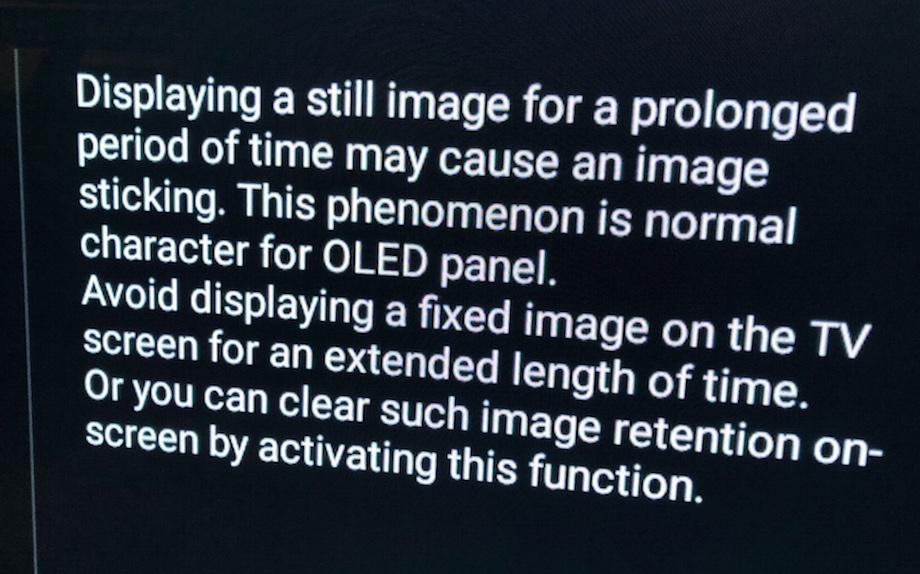
It’s pretty obvious from both the messaging of OLED TV manufacturers about screen burn and the extreme lengths they go to to combat it that nobody who buys an OLED TV can yet afford to completely ignore the issue. That said, all the latest evidence suggests that – for most ‘regular’ TV users, at least – the issue is now much less likely to appear than it used to be.
So while we would certainly still suggest that you have the issue in the back of your mind while living with your lovely OLED TV, we don't believe that it needs to be a constant, niggling concern – especially if you invest in a premium model that features either extra processing power and features devoted to tackling screen burn, or else has new heat dissipation technology built in.
MORE:
There are plenty of OLEDs in our list of the best TVs you can buy
The LG OLED65G2 is the best OLED TV we've so far tested
If you're still nervous about OLED, you might want to read up on QLED technology
John Archer has written about TVs, projectors and other AV gear for, terrifyingly, nearly 30 years. Having started out with a brief but fun stint at Amiga Action magazine and then another brief, rather less fun stint working for Hansard in the Houses Of Parliament, he finally got into writing about AV kit properly at What Video and Home Cinema Choice magazines, eventually becoming Deputy Editor at the latter, before going freelance. As a freelancer John has covered AV technology for just about every tech magazine and website going, including Forbes, T3, TechRadar and Trusted Reviews. When not testing AV gear, John can usually be found gaming far more than is healthy for a middle-aged man, or at the gym trying and failing to make up for the amount of time he spends staring at screens.
