How to download from SoundCloud: desktop, mobile and tablet
No internet? No problem!

Streaming is very much the music medium of the moment – UK music fans listened to a record 147.2bn tracks on streaming services in 2021. That's a lot of Lewis Capaldi.
But what if you don't want to eat into your data allowance while out and about? Or you live somewhere with only limited mobile reception, so you can't guarantee it'll be robust enough for streaming?
Certain streaming services let you download tracks so you can listen wherever you like. SoundCloud is one of them. Here we'll show you the best way to snaffle its tracks for listening on your computer, laptop, tablet or smartphone. Happy listening!
How to download tracks from SoundCloud onto a computer
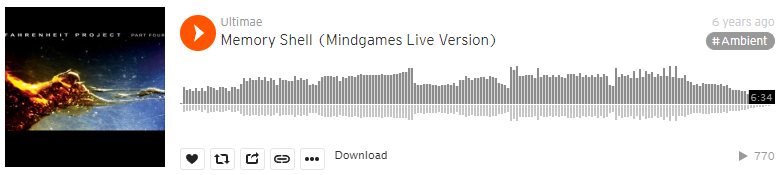
Downloading to your PC or Mac is a doddle, simply follow the instructions below.
- Log in to your SoundCloud account on the web, and find the song you want to download.
- Under its waveform, you'll see a Download button
A couple of things to note. Not all tracks are downloadable – it depends on whether the person who uploaded the track enabled it to be downloaded. If the one you want isn't available, you can paste its url into an audio extraction service like KlickAud, but this is intended only for your own private use, so if you use it for piracy you could – and should – face the consequences.
Also, only individual tracks can be downloaded from SoundCloud, not entire albums (not as one file, anyway) or playlists.
How to download tracks from SoundCloud to a mobile device
At the moment, there's no way to download from SoundCloud onto your mobile or tablet without subscribing to either SoundCloud Go ($4.99/£5.99/AU$4.99 a month) or SoundCloud Go+ ($9.99/£9.99/AU$11.99 a month). As a member, you can save playlists to your mobile device for offline listening. (Both services cost more if you purchase through Apple's App Store, though – to avoid the extra charge, head to soundcloud.com/go).
To add a track for offline listening, just click the Download button (it's next to the Likes button).
Add tracks to that online playlist, and your offline version will automatically update.
You can also save your entire library of Likes and playlists for offline listening too. To do so, head to your offline listening settings and enable Save automatically. Job. Done.
MORE:
Check out these 25 Tidal tips, tricks and features
MQA audio: What is it? How can you get it?
Get active with 19 of the best songs for running
The latest hi-fi, home cinema and tech news, reviews, buying advice and deals, direct to your inbox.
What Hi-Fi?, founded in 1976, is the world's leading independent guide to buying and owning hi-fi and home entertainment products. Our comprehensive tests help you buy the very best for your money, with our advice sections giving you step-by-step information on how to get even more from your music and movies. Everything is tested by our dedicated team of in-house reviewers in our custom-built test rooms in London, Reading and Bath. Our coveted five-star rating and Awards are recognised all over the world as the ultimate seal of approval, so you can buy with absolute confidence.

