What is Perfect for PlayStation 5? How does it work? Is it accurate? And does it make Sony’s TVs the best choice for PS5 gamers?
'Perfect' is pushing it, but ‘very good for PlayStation 5’ doesn’t have quite the same ring to it…

I’m not sure if you’ve noticed, but the PlayStation 5 is rather popular. So popular, in fact, that estimates suggest it has outsold the Xbox Series X 2:1.
Sony Electronics is understandably keen to leverage its connection to the Sony PlayStation division and benefit from that popularity, and one of the main elements of that is the ‘Perfect for PlayStation 5’ initiative.
Launched in 2021, Perfect for PlayStation 5 encompasses a handful of gaming features that Sony believes make its top TVs… well... perfect for the PS5.
But did you know that only one of those features is exclusive to Sony TVs? And, in fact, that unique feature isn’t actually perfectly implemented.
So, what exactly is Perfect for PlayStation 5? How does it work, and how do you get the most out of it? What’s more, does it actually make Sony’s TVs better than rivals from Samsung, LG and Panasonic when it comes to PS5 gaming?
What is Perfect for PS5?

At its core, Perfect for PlayStation 5 is two key features: Auto HDR Tone Mapping and Auto Genre Picture Mode.
Looking through Sony’s promotional material, extra features are often bundled together under the banner, such as PS Remote Play, 4K/120Hz and VRR, but these aren’t exclusive to Sony TVs and they weren't really part of the original Perfect for PlayStation 5 program.
The latest hi-fi, home cinema and tech news, reviews, buying advice and deals, direct to your inbox.
And, in fact, Auto Genre Picture Mode is just a fancy term for a feature that is available on most TVs under a different name: Auto Low Latency Mode (ALLM).
As most gamers will know, ALLM is a feature that allows your TV to recognise when a game is being played so that it can automatically switch to its game mode. I.e. the picture preset with the lowest latency (aka input lag).
What we’re left with, then, is Auto HDR Tone Mapping, which is unique to Sony TVs and is genuinely interesting, so it’s really fair to say that it’s the essence of the Perfect for PS5 program.
It’s also what we’re going to focus on here.
What is Perfect for PS5 Auto HDR Tone Mapping?
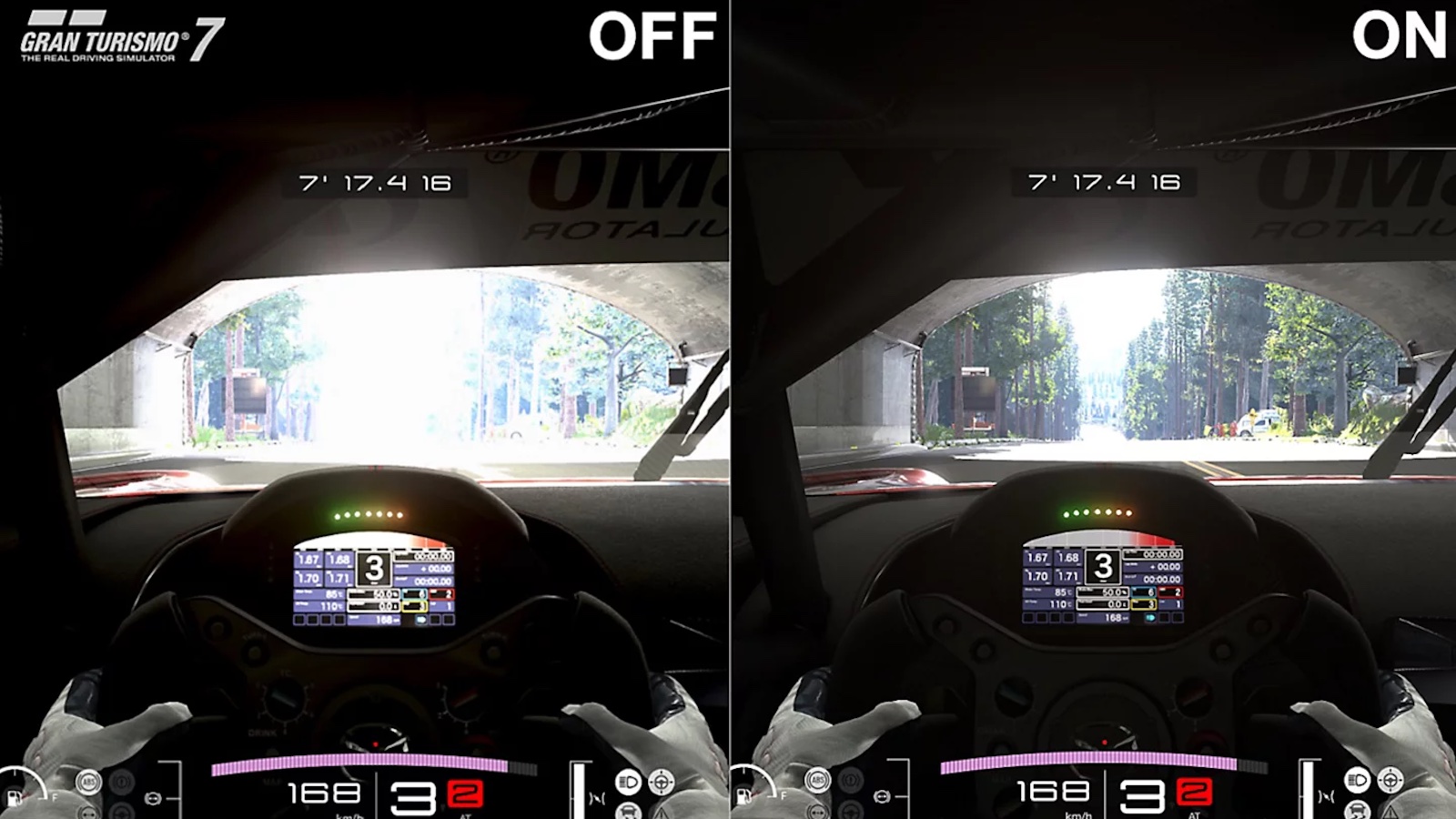
You might be familiar with the PS5’s ‘Adjust HDR’ facility. It pops up whenever you connect the console to an HDR TV with which it’s not familiar (and usually again after a software update).
It consists of three screens: a white one with a grey sun in a white box; a black one with a grey sun in a white box; and a black one with grey sun in a black box.
The idea is that you click up or down on your controller to brighten or dim the box until the sun is ‘barely visible’.
What you’re doing when you go through these menus is essentially calibrating the PS5's HDR delivery to the capabilities of your specific TV. It ensures that highlights are as bright as they can be without being overexposed at the expense of detail, and that blacks are properly black.
On the face of it, the Adjust HDR system is really simple, but there are a couple of issues with it.
The first is that if you make adjustments until the sun is ‘barely visible’, as instructed, you will end up with highlights just a smidge dimmer than they could be, and blacks will be slightly less than inky.
The other issue is that if your TV has any tone mapping switched on, which many do by default, even in game mode, it will work at counteracting the changing brightness on the first two screens and you’ll end up with a hugely over-brightened image with blown out highlights.
Wouldn’t it be great if you could avoid these potential pitfalls by having these settings adjusted for you? Well that’s precisely what Auto HDR Tone Mapping is designed to do.
Connect your PS5 to one of Sony's Perfect for PlayStation 5 TVs and a pop-up will appear over the Adjust HDR screen to say that the appropriate settings for your specific model of TV have been automatically applied.
There’s just one problem…
Are the Perfect for PS5 Auto HDR Tone Mapping settings accurate?
The problem is that the Auto HDR Tone Mapping settings that are applied are (at least with all of the many TVs with which we’ve tested it in the last few years) quite accurate, but not… perfect.
Take the awesome A95L, for example: the Auto HDR Tone Mapping automatically sets brightness one click higher in both of the first two Adjust HDR screens than is entirely accurate, and it sets the black level two clicks up from the bottom, which means you’ll never get perfect black.
It’s worth pointing out that these automatically selected settings will provide a very good picture indeed, and most people will never know that they’re not getting a perfectly accurate HDR performance.
If you really care, though, you will want to make a couple of little tweaks to get the most accurate HDR performance possible.
How do you get perfectly accurate HDR from the PS5 on your Sony TV?
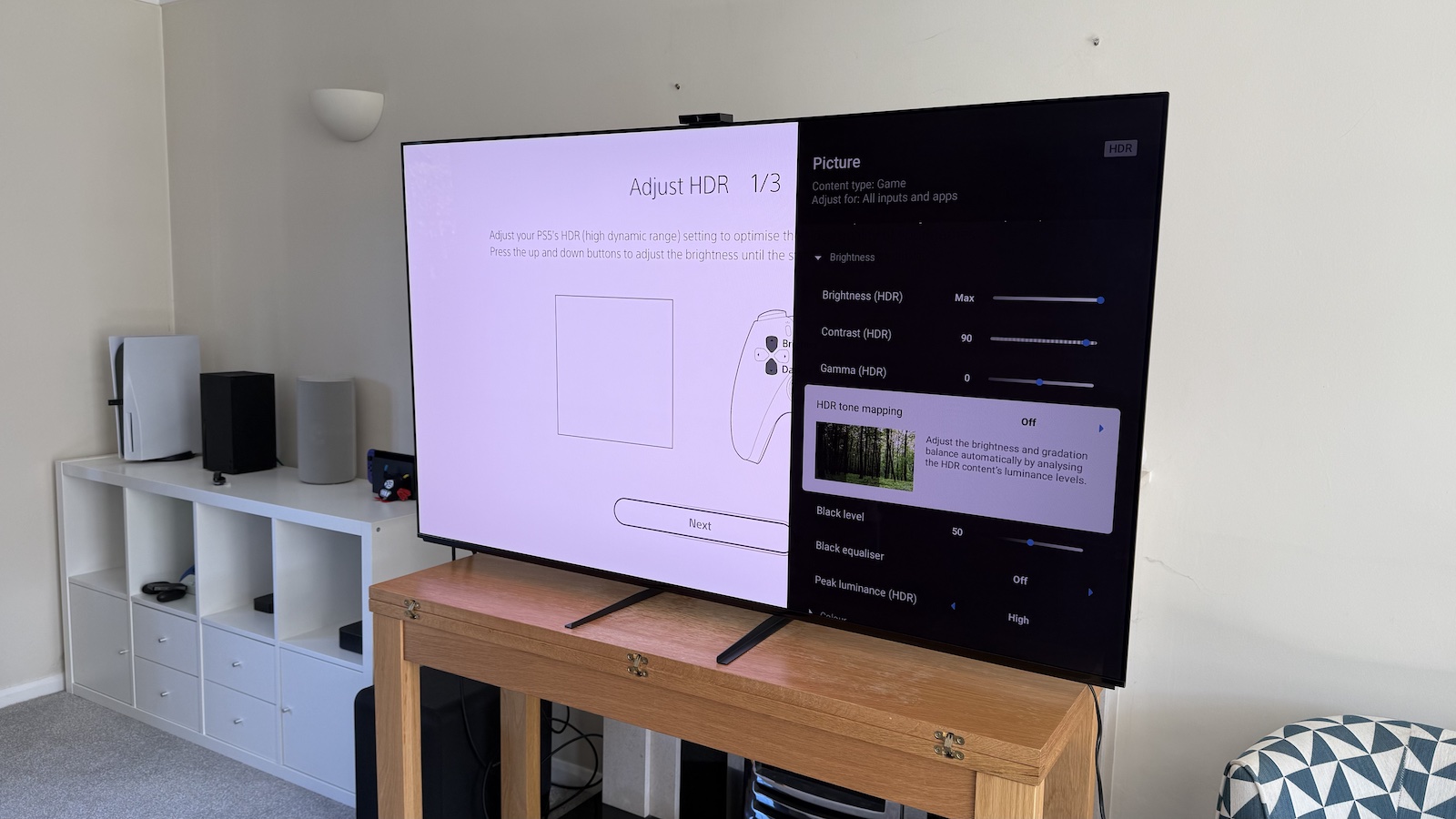
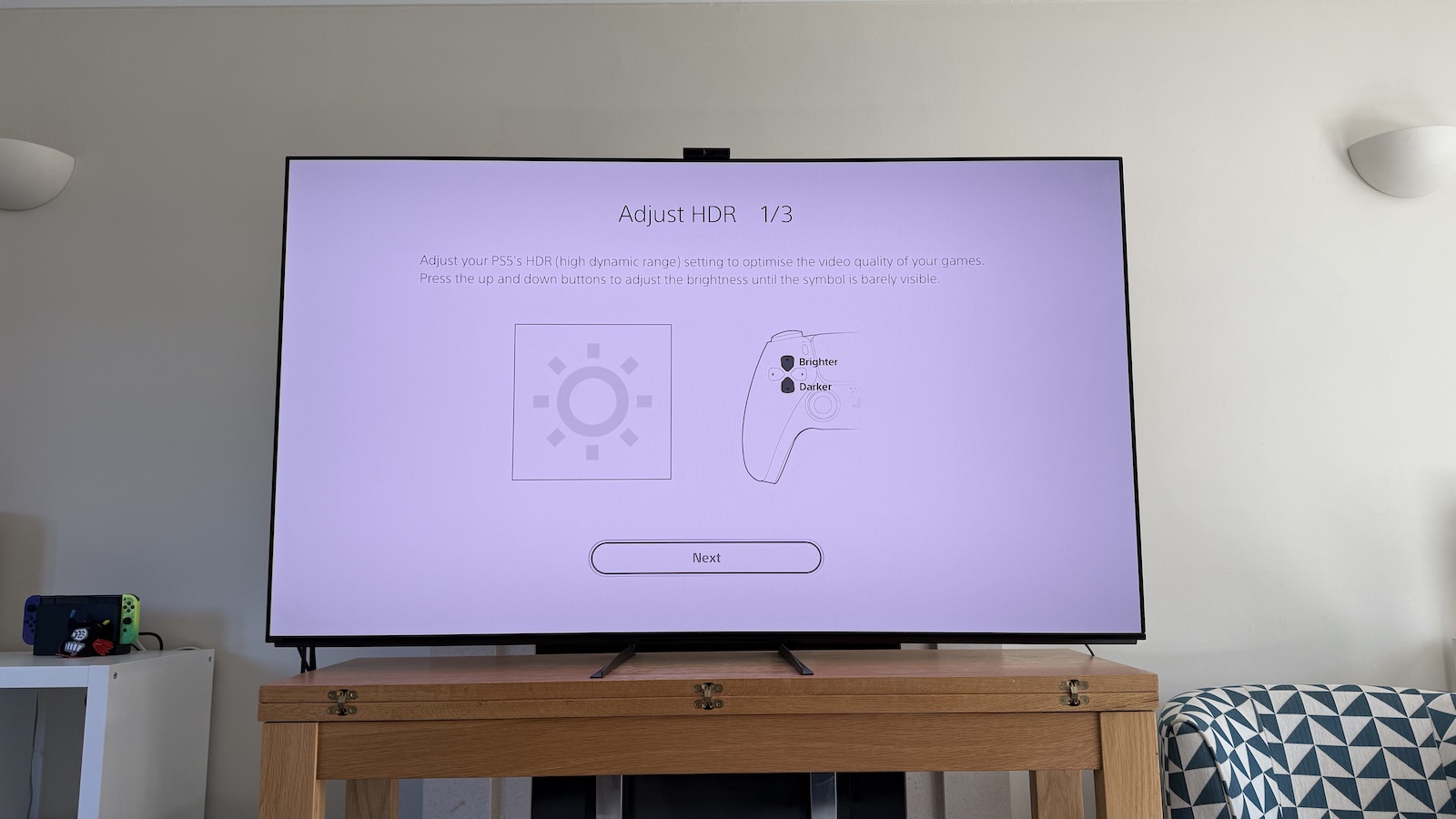
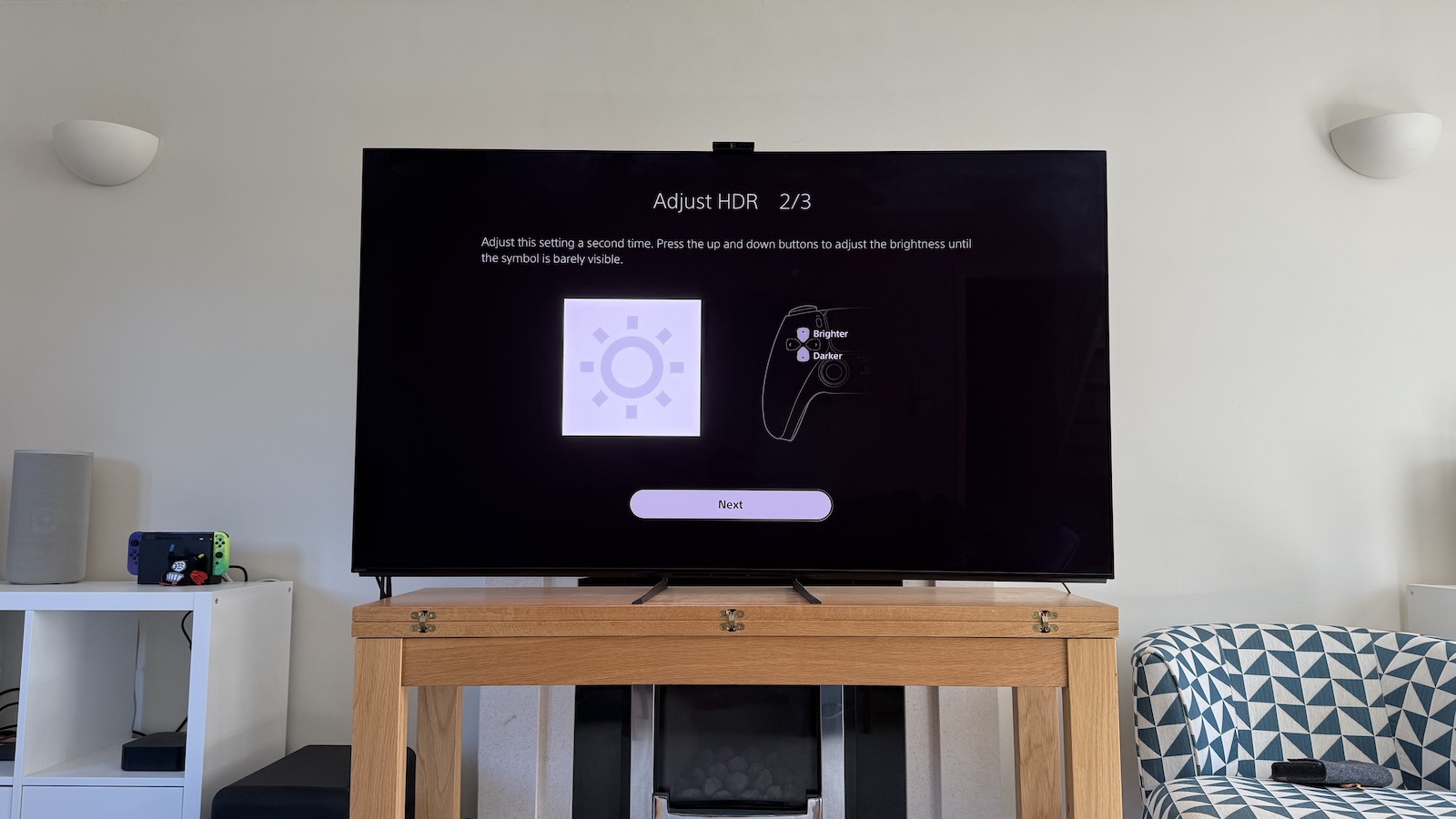
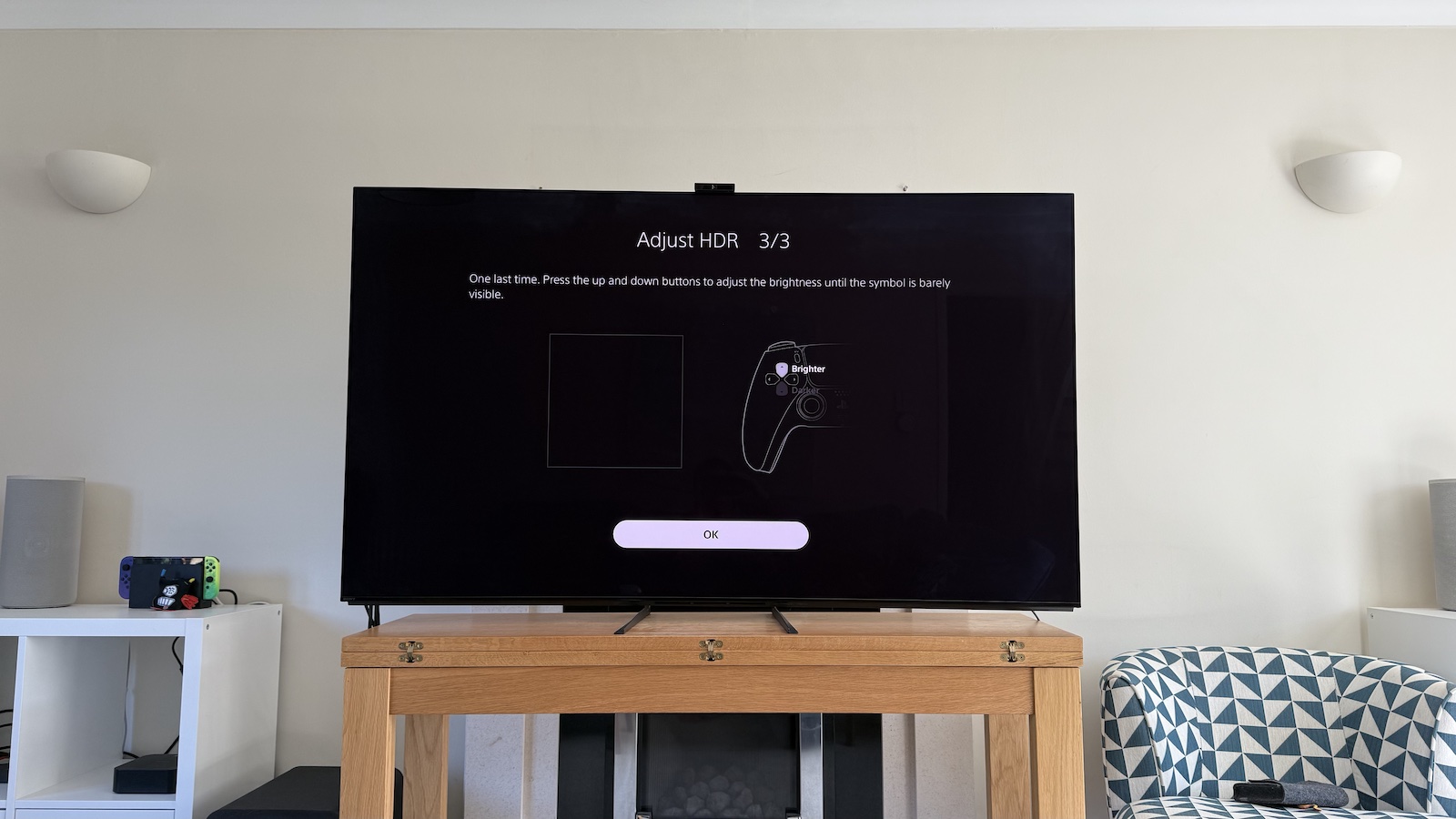
As mentioned, when you connect your PS5 to your Sony TV for the first time, a pop-up will appear over the Adjust HDR screen telling you that the best settings have already been applied, but you can still adjust them, and that’s what I recommend.
The first thing to do is hop into your TV’s picture settings and find the HDR Tone Mapping setting. You want to turn this off temporarily.
Once HDR Tone Mapping is switched off, go back to the first Adjust HDR screen, take your PS5 controller and tap down on the d-pad until you can’t go any darker. The grey sun should be very visible in the white box.
Now you want to slowly click up on the d-pad until the sun disappears. The click that takes it from barely visible to invisible is the final one. This point can be easier to see when the room is dark.
Now do exactly the same thing on the second Adjust HDR page.
On the final Adjust HDR page (the black one), you simply want to tap down on the d-pad until you’re right at the bottom. That ensures you get perfect blacks (at least insofar as your TV can produce perfect black).
Now it’s worth going back into your TV’s menus and changing the HDR Tone Mapping back to Gradation Preferred. This will retain the accuracy you’ve just calibrated in while ensuring your TV is delivering all of the pop it’s designed to.
Are Sony TVs the best for playing PS5 games?

Sony’s Perfect for PS5 branding is, of course, designed to make everyone believe that a Sony TV is the best choice for PS5 gamers but, in truth, that’s not really the case.
The best Sony TVs are excellent for gaming, with great picture authenticity, pop and responsiveness. The Game Bar is good, too, particularly on the latest models. And, as mentioned, the Auto HDR Tone Mapping provides very good results automatically.
But you can do better. We recommend LG’s OLED TVs as the best gaming TVs. They lack Sony’s Auto HDR Tone Mapping, of course, but they have an excellent HGiG setting that makes it a doddle to get perfectly accurate HDR using the PS5’s Adjust HDR screens.
LG’s OLEDs also have even lower input lag than Sony’s, and they have four HDMI 2.1 sockets, which is super-useful if you have an Xbox Series X/S and/or a gaming PC as well as a PS5.
Even the best Sony TVs have just two HDMI 2.1 sockets, one of which doubles as the eARC port. If you have a soundbar or other sound system connected to that eARC port and your PS5 connected to the other HDMI 2.1 socket, any further games machines will have to be plugged into an HDMI 2.0 socket that doesn’t support 4K/120Hz.
Which TVs are ‘Perfect for PlayStation 5’?

The ‘Perfect for PS5’ initiative launched in 2021 with Sony’s Z9J, A90J, A80J, X95J and X90J TVs.
Since then, all of the brand’s premium sets have included the Perfect for PS5 features.
The Perfect for PS5 models that are currently on sale include (but aren’t limited to) the A95L, X95L, A80L and X90L from 2023; the Bravia 9, Bravia 8 and Bravia 7, which launched last year; and the brand new Bravia 8 II and Bravia 5.
Click the links above to read our reviews of each model, or check out our dedicated guides to the best Sony TVs and best gaming TVs.
Tom Parsons has been writing about TV, AV and hi-fi products (not to mention plenty of other 'gadgets' and even cars) for over 15 years. He began his career as What Hi-Fi?'s Staff Writer and is now the TV and AV Editor. In between, he worked as Reviews Editor and then Deputy Editor at Stuff, and over the years has had his work featured in publications such as T3, The Telegraph and Louder. He's also appeared on BBC News, BBC World Service, BBC Radio 4 and Sky Swipe. In his spare time Tom is a runner and gamer.
You must confirm your public display name before commenting
Please logout and then login again, you will then be prompted to enter your display name.

