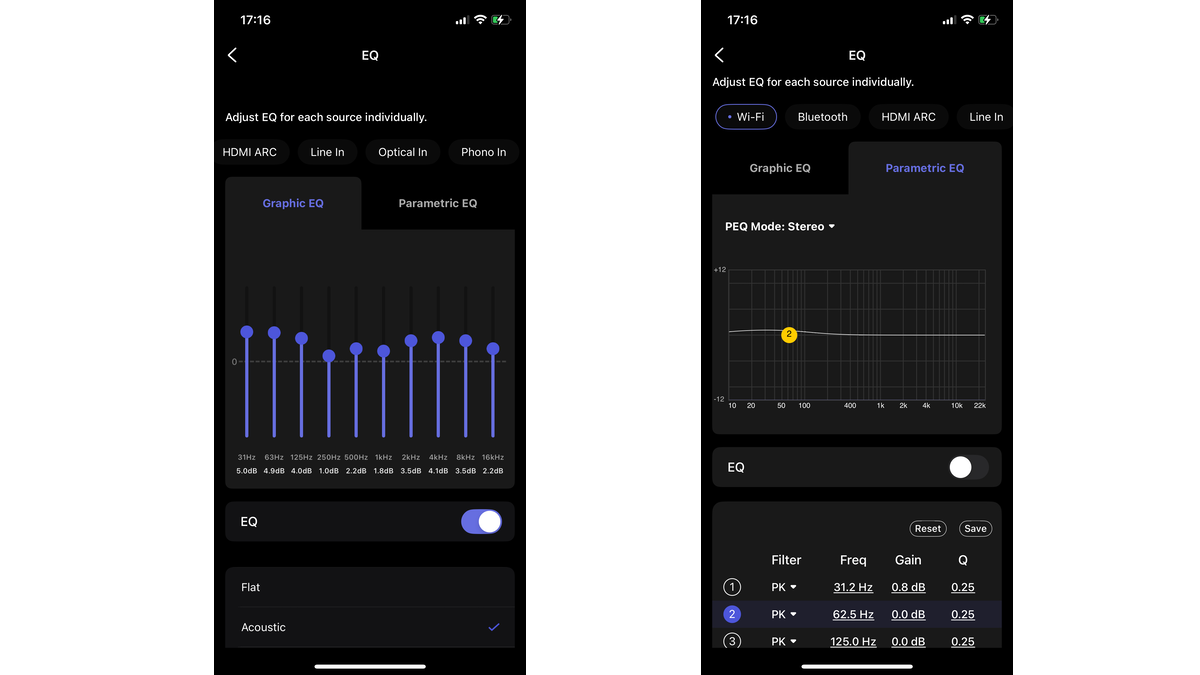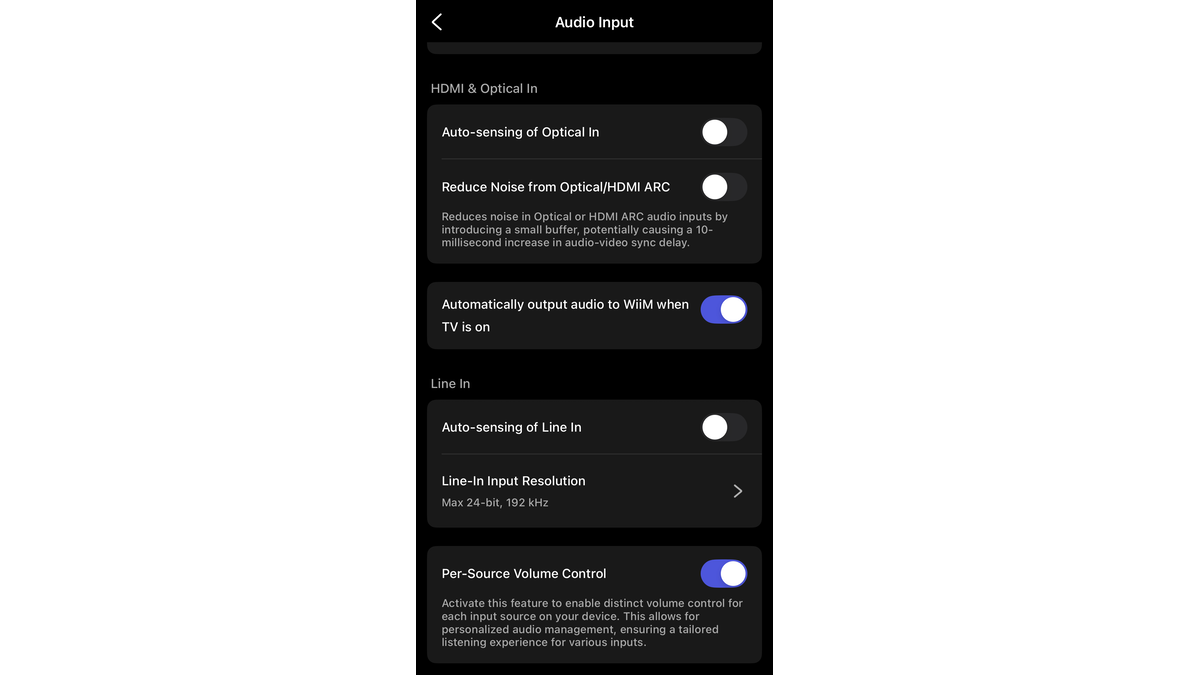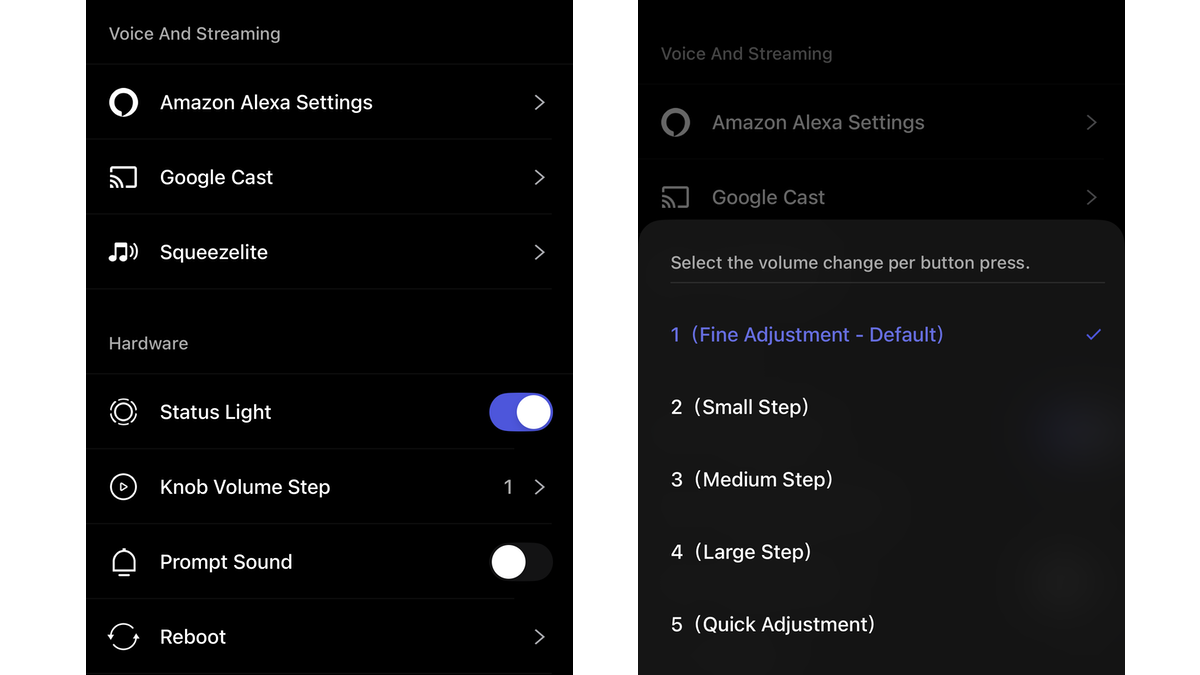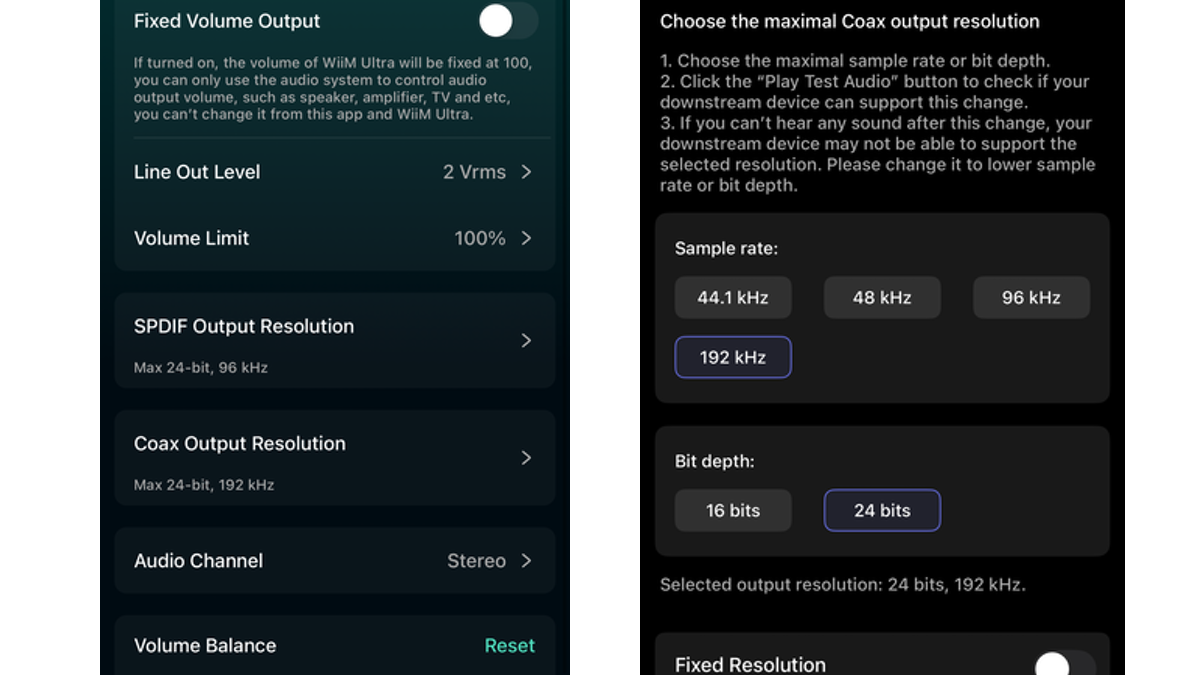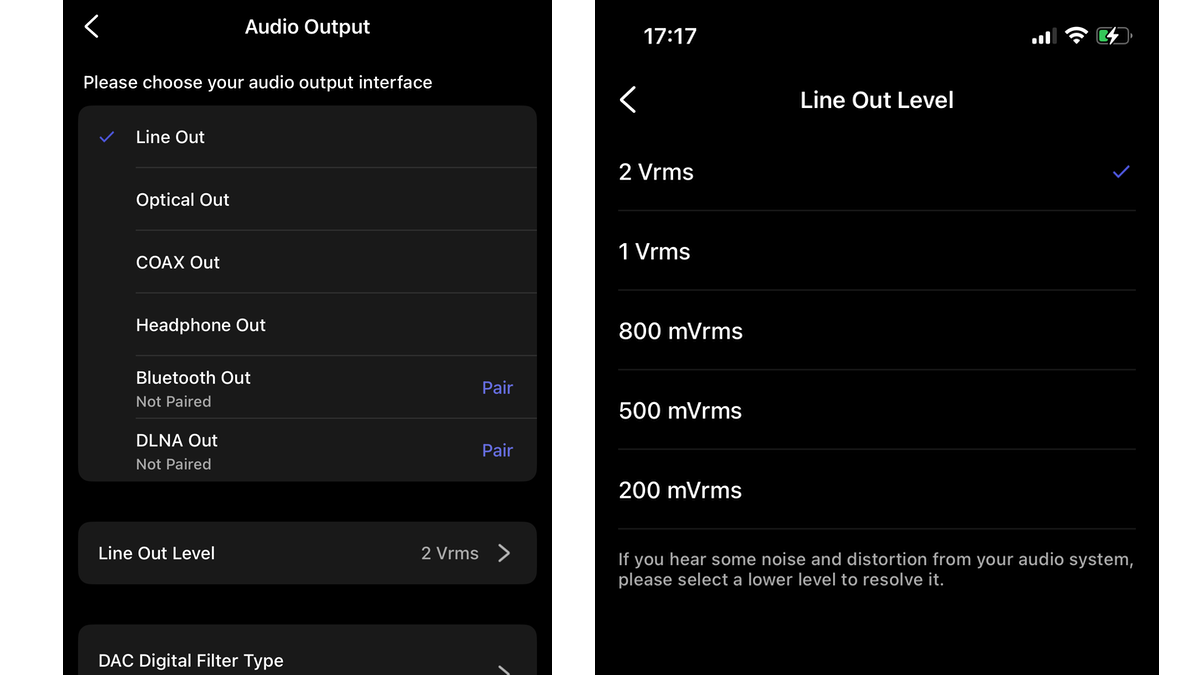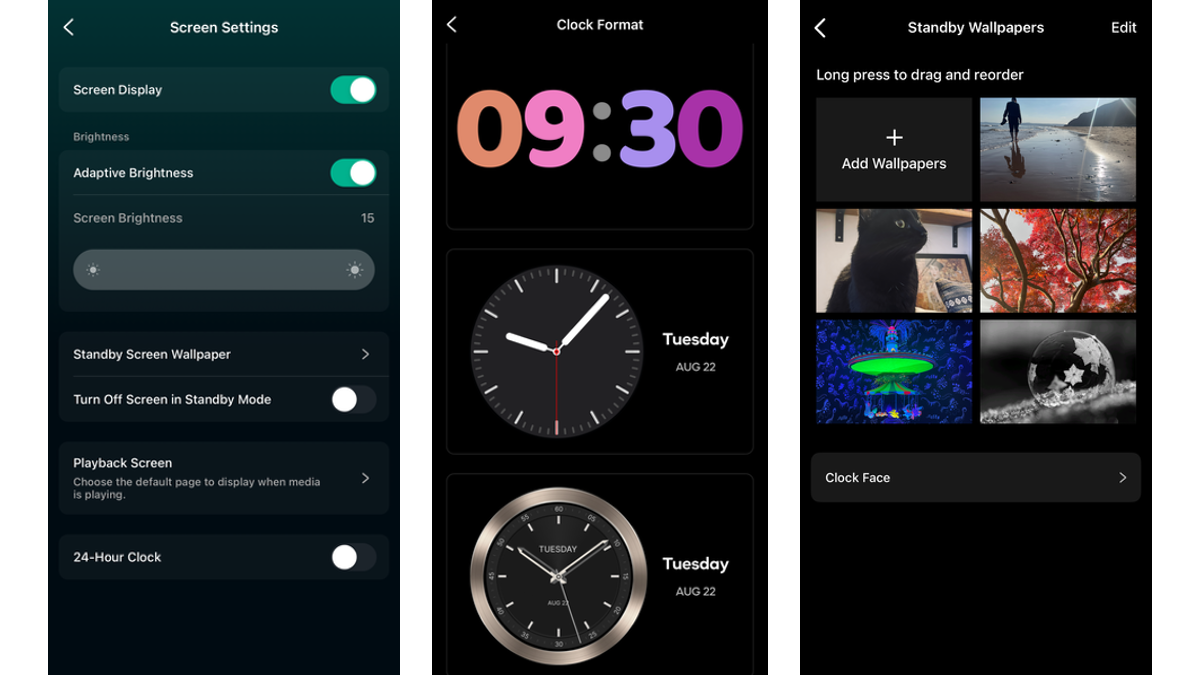7 hidden settings on the WiiM Ultra to supercharge your listening experience
So many ways to customise this five-star streamer to your needs
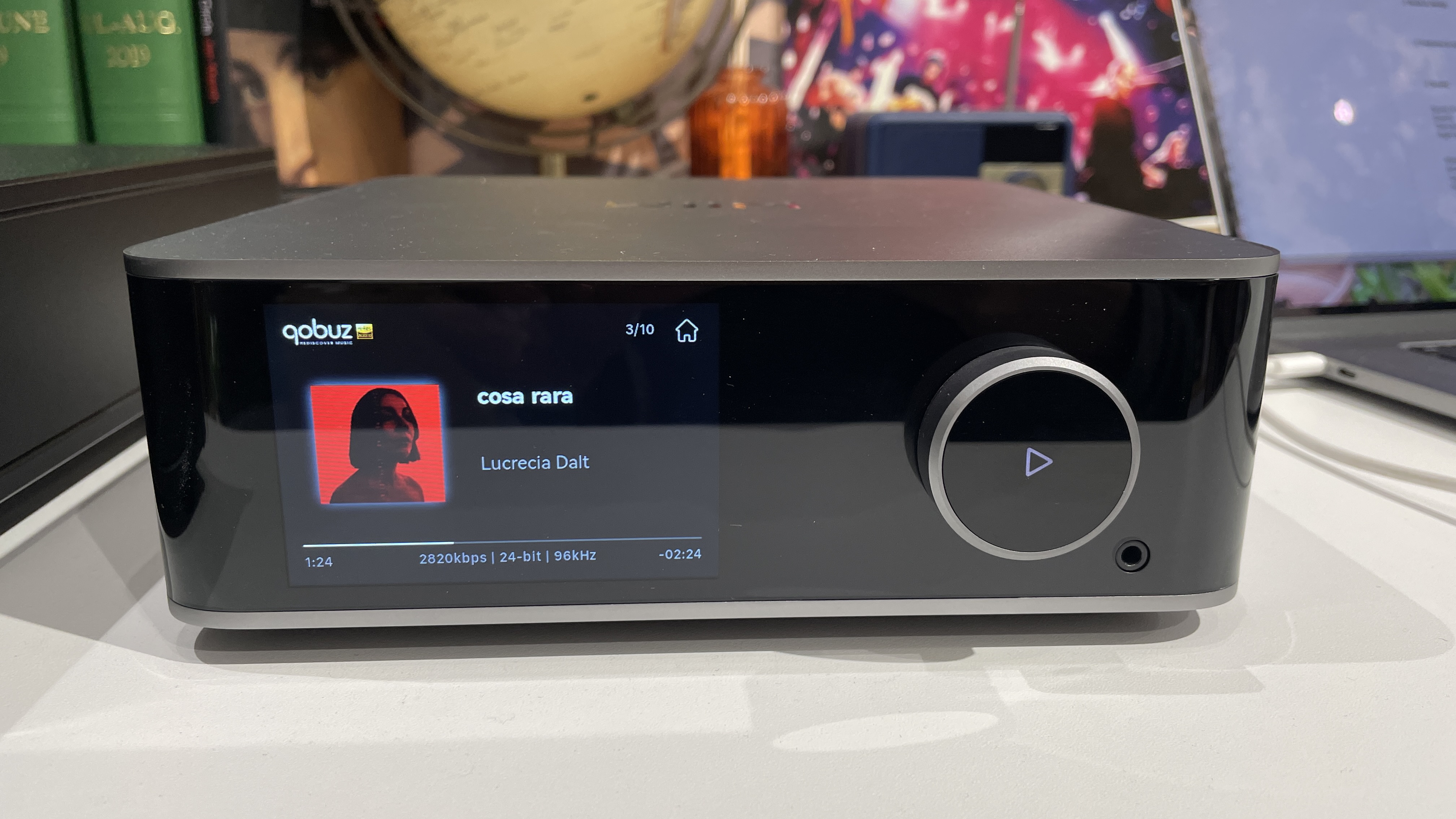
I've spent an ungodly amount of time with the WiiM Ultra music streamer. We usually pack up a product after we have reviewed it, to make space for the next one, and then the one after.
But ever since we reviewed the Ultra in February, I haven't been able to part ways with it. It has remained unboxed, connected and in constant play in our test room.
It isn't just because it's a very appealing five-star performer with an attractive touchscreen display; it's also because the very stable Ultra has been useful for our general testing process.
The Ultra has been handy for checking status and features when Qobuz Connect launched in May; for double-checking our internet connection when another streaming product is misbehaving or can't see our media servers; for trying out smaller desktop systems; for running in wired headphones.
Over the past few months, I have also delved even deeper into the Ultra and its myriad settings in the WiiM Home app that lets you customise nearly everything related to source inputs, audio quality and even its display settings.
So here are the key settings that I think you should check out to get the most out of the WiiM Ultra.
1. Customise EQ settings for each audio source
That the WiiM Ultra has EQ settings is no secret and is to be expected in a product of this type. That you can set different EQ settings for every input is a level of customisation that we don't often see.
The latest hi-fi, home cinema and tech news, reviews, buying advice and deals, direct to your inbox.
There is a 10-band graphic equaliser that you can customise and save your own setting, as well as 24 preset options. Acoustic is my favourite preset EQ, as it adds a little more punch and immediacy to vocals, although it does bring the mids a little more forward in the balance.
As an alternative, there is a more-involved parametric EQ setting that offers a different way to make finer adjustments across the frequency bands, by inputting numbers for every frequency, gain and Q factor. We suggest leaving this one to more advanced users.
These EQ settings are available across all inputs – Wi-fi, phono, HDMI ARC, line, optical, Bluetooth – meaning you can tailor the EQ settings for each of your connected devices to your heart's content.
2. Per-source volume control
This isn't unusual, but it is a setting that is hidden away in the 'audio input' section in the WiiM app. This feature essentially keeps the volume distinct for each source; it will save the last used volume for each source, so it isn't too loud or too low when switching between multiple inputs.
It's a useful feature if you come across this issue often.
For instance, if you have 50 as your preferred volume level when streaming via wi-fi, but need to have the listening level at 80 when a turntable is plugged into the MM phono input, the volume won't jump to 80 (and be so much louder) when you switch back to the wi-fi input.
3. How much adjustment for each volume step?
Sticking with volume, this is an unusual feature we really like. You can set the amount of volume adjustment that one step or button press takes. Scroll down in the app's settings page until you get to the Hardware section, and you'll find a "Knob Volume Step" option.
There are five levels here – fine adjustment, small step, medium step, large step and quick adjustment – so you can choose how much of a leap you want one volume step change to make.
I prefer being able to make super-fine volume adjustments with my music's volume, but others might prefer a more obvious and greater step up. Definitely one worth experimenting with.
4. Selecting max digital output resolution to match your DAC
If you have an older DAC in your system or one that isn't capable of accepting higher resolution limits, then you can adjust the Ultra's digital output resolution limits accordingly in 'audio settings'.
Some DACs can't handle files beyond 96kHz; some might even have lower limits. To ensure music can be played, WiiM lets you select 16-bit or 14-bit and 44.1, 48, 96 or 192kHz options for the coaxial and optical outputs.
The WiiM will play a test audio sound to check that your connected DAC (or "downstream device") can support the selected resolution. If no audio tone plays, you'll have to pick a lower resolution.
5. Adjust line-out levels to match active speakers or power amp
In the 'audio output' or 'audio settings' sub-sections, you have the option to adjust the line-out level. This setting is useful if you are connecting the WiiM Ultra to a pair of active speakers or a power amplifier, and using the Ultra as a preamp.
Line-out level matches the Ultra's output to the input sensitivity of the active speaker or power amp.
If the WiiM's output level is too high, then all of your volume adjustment is done in the very short first travel as you move the volume dial. This doesn't give you a lot of subtlety for volume adjustment.
If you find this is an issue, then setting a lower line-out level – from 2 Vrms down to 500 or 200 mVrms – allows you to use more of the volume control travel and as a result, you get more scope for making subtler volume adjustments.
6. Set presets for your favourite playlists and radio stations
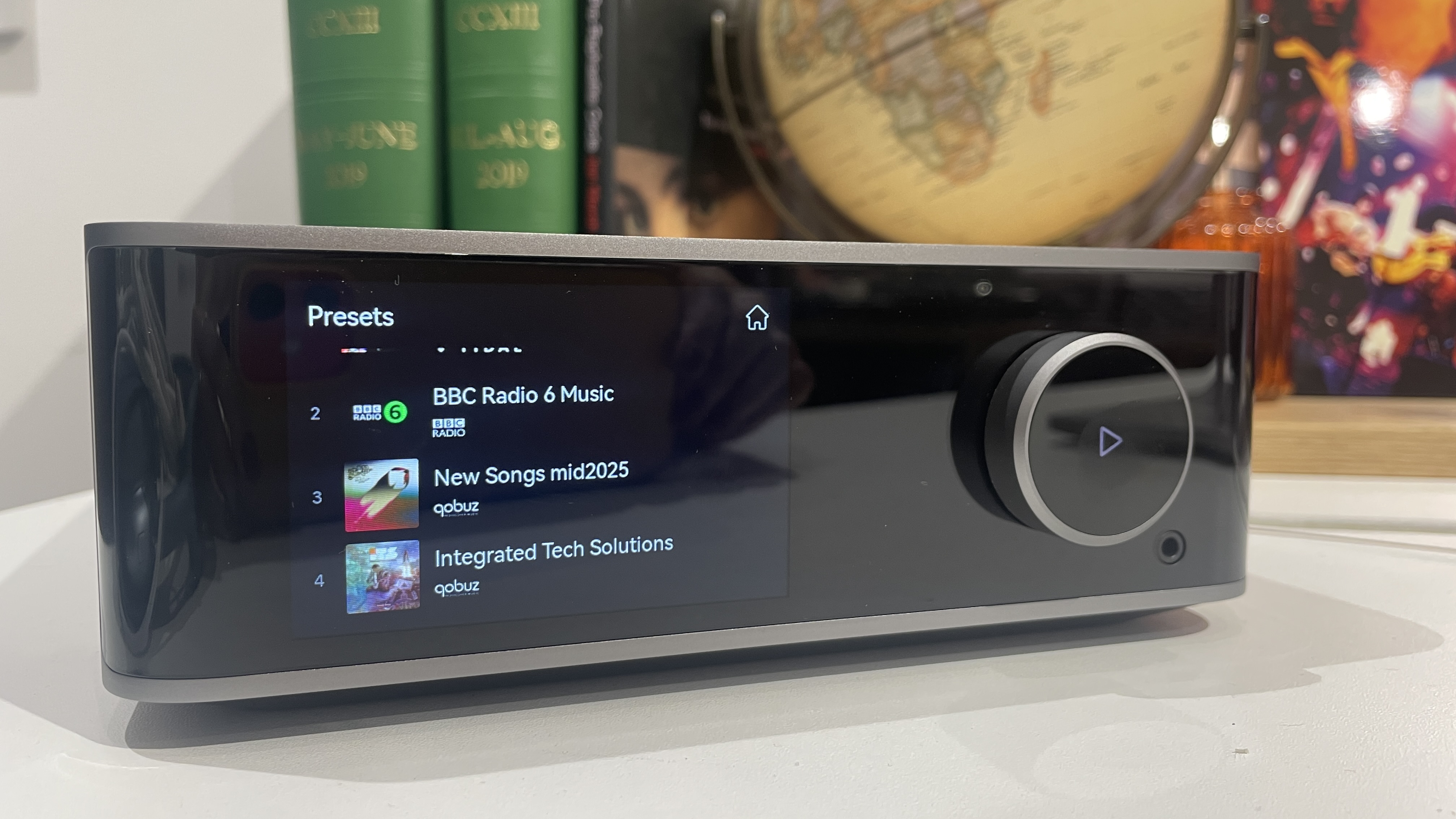

This is one of the key attractions of the WiiM Ultra's touchscreen display – so it's not exactly a hidden benefit, but one I think is worth highlighting as it's my favourite feature.
Being able to set presets on streamers isn't new, but on the WiiM Ultra you can save up to 12 presets that you can easily access via the display screen's app. You can save your most-used BBC radio station (6 Music for me), your favourite Tidal or Qobuz playlists (or both), and even an album you love replaying in full.
By having these presets available at your fingertips through the screen, it negates the need to pick up your smartphone and fire up the WiiM app – unnecessary additional steps.
I find that selecting the preset from the unit rather than the app is always quicker and easier, and means I can start playing music with no delay.
7. Customise the display to show sampling rates (and personalised wallpaper backgrounds)
Here are some fun settings – rather than audio-related – to customise your Ultra to how you want to use it. You can set alarms, change the screen brightness, toggle on/off the display screen or status lights, change the clock settings and the background wallpaper.
There are various clock-face designs you can choose from, or you can customise the background wallpaper to use photos from your camera roll, either as a static display or as a slideshow. You can display holiday snaps, abstract artwork or photos of your pet – it's a great way to really personalise the Ultra to be your own.



Additionally, can opt for full album artwork or VU meters as the playback screen, but I prefer the option where you can see the sample rate (e.g. 24-bit/96kHz) and bitrates (e.g. 2820kbps) being played with each source clearly displayed.
Nerdy, I know, but it is satisfying to see.
MORE:
Read our WiiM Ultra review
Qobuz Connect: what is it? Which products support it?
Our guide to the best music streamers across all budgets

Kashfia is the Hi-Fi and Audio Editor of What Hi-Fi? and first joined the brand 13 years ago. During her time in the consumer tech industry, she has reviewed hundreds of products (including speakers, amplifiers, turntables and headphones), been to countless trade shows across the world and fallen in love with hi-fi kit much bigger than her. In her spare time, Kash can be found tending to an ever-growing houseplant collection and shooing her cat Jolene away from spinning records.
You must confirm your public display name before commenting
Please logout and then login again, you will then be prompted to enter your display name.