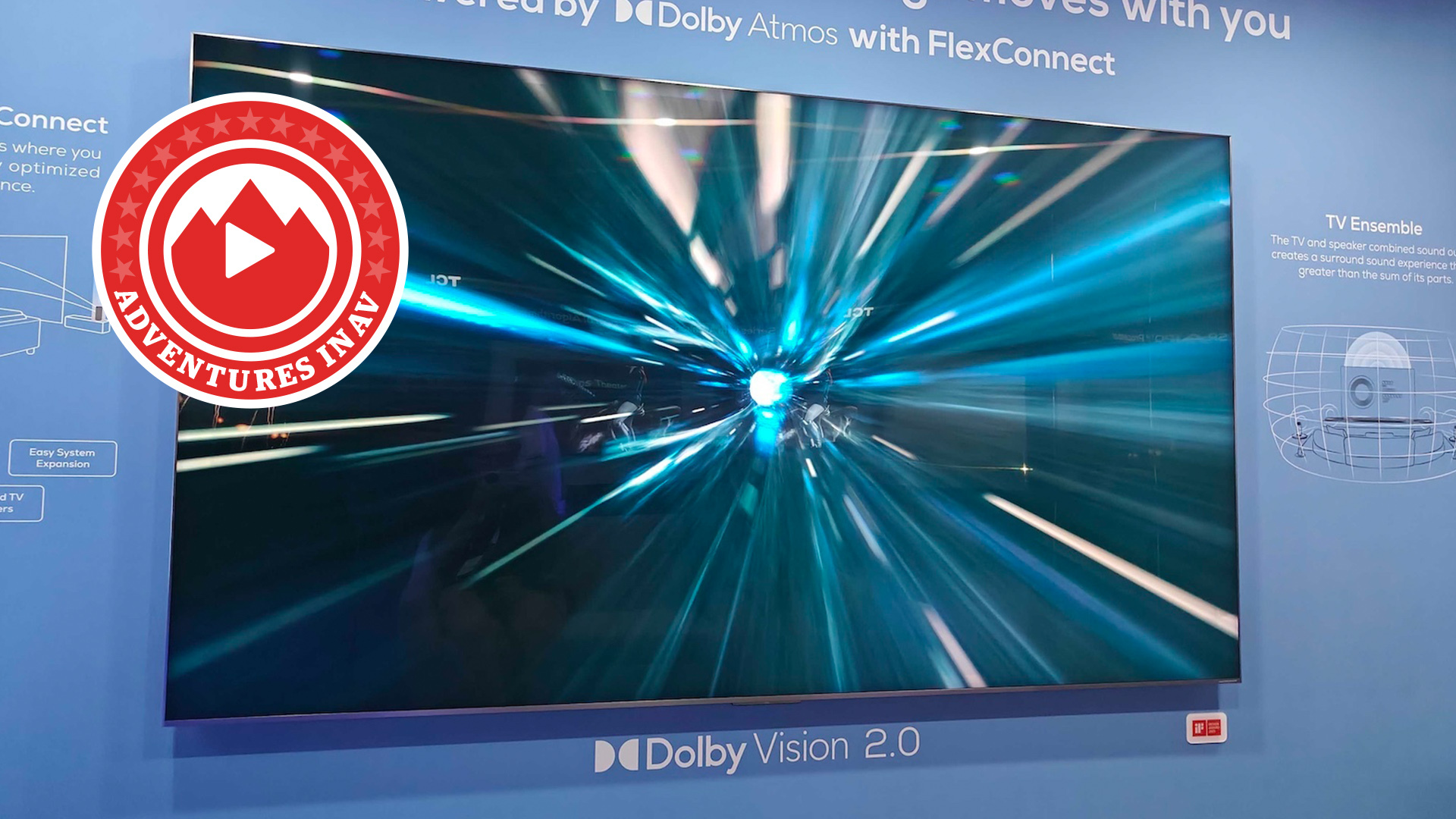7 sound settings and control hacks you need to try on the Sony WH-1000XM6
Sony's flagship wireless headphones offer settings aplenty...

Sony's new flagship headphones are here, and they've arrived with a bang.
Thanks to their mix of amazing audio, top-drawer ANC, super call quality and excellent ergonomics, they're arguably the best all-round proposition at the money. We didn't hesitate to award them five stars in our WH-1000XM6 review.
They also offer a raft of features and settings, some of which can add to the user experience, while others are at least worth investigating to see if you find them useful.
Here are seven settings we think are worth visiting, should you take the plunge...
Bluetooth connection quality
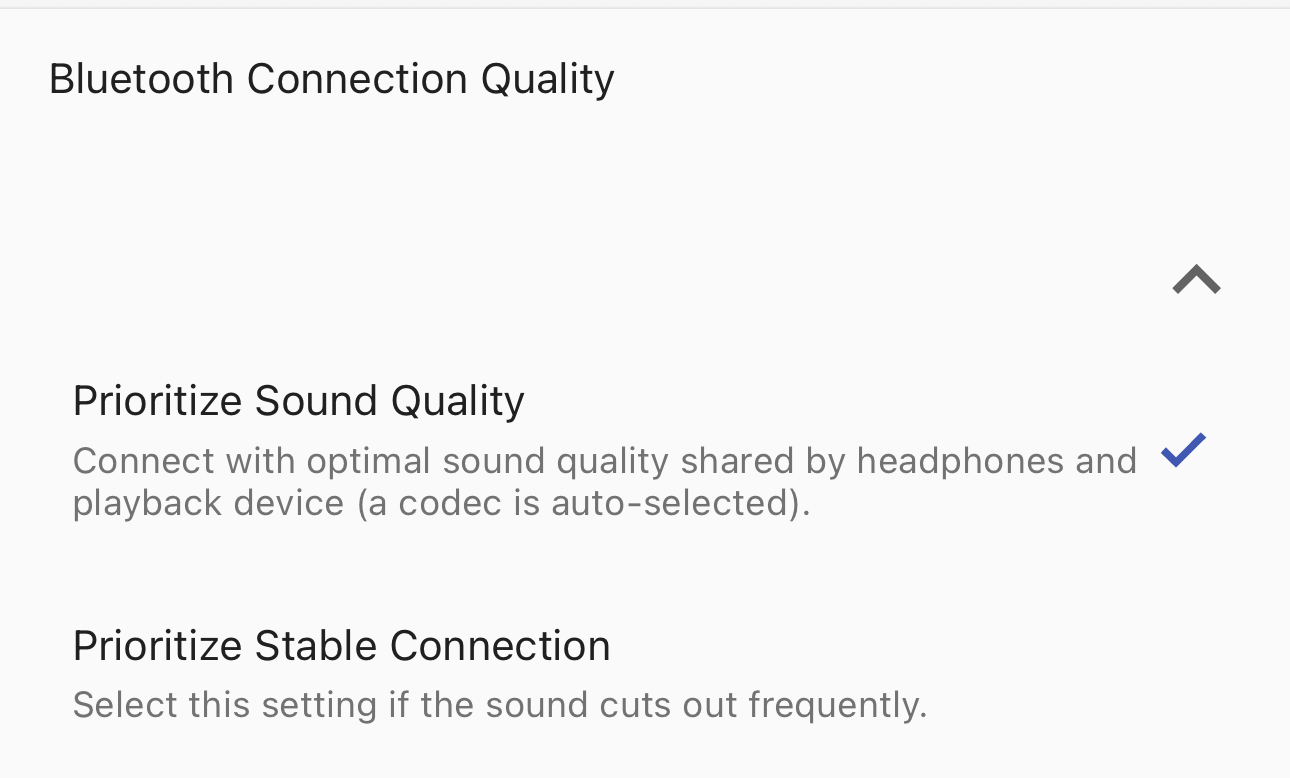
Sony gives you the option to prioritise a stable connection or sound quality. The former might help if you’re always using them in the city where you’re surrounded by tall buildings and wireless signals that might disrupt your connection between the headphones and, say, your smartphone.
But if your connection doesn’t tend to suffer (and during testing, we never experienced any problems), we’d always recommend having them prioritise sound quality.
Tweak the ten-band EQ…
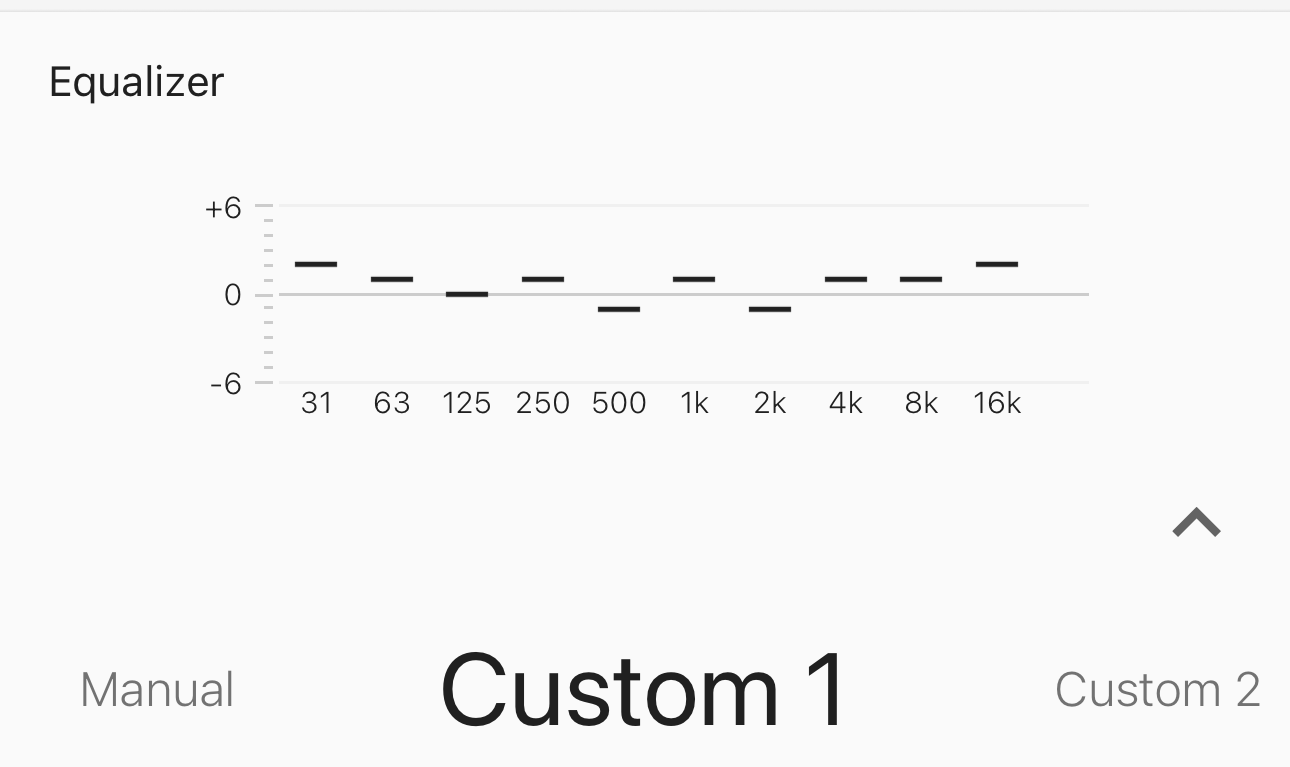
We’ll be surprised if you think the Sonys need any sonic tweakery out of the box, such is their expertly balanced sound. But, if you want to get your hands dirty, the WH-1000XM6 come with a ten-band equaliser.
The latest hi-fi, home cinema and tech news, reviews, buying advice and deals, direct to your inbox.
If you’re feeling confident, you can manually adjust a range of frequencies to fine-tune the sound and get the response you want from the bass, mids and highs. You have two slots for custom settings and six preset modes to experiment with.
Or ‘Find your equaliser’
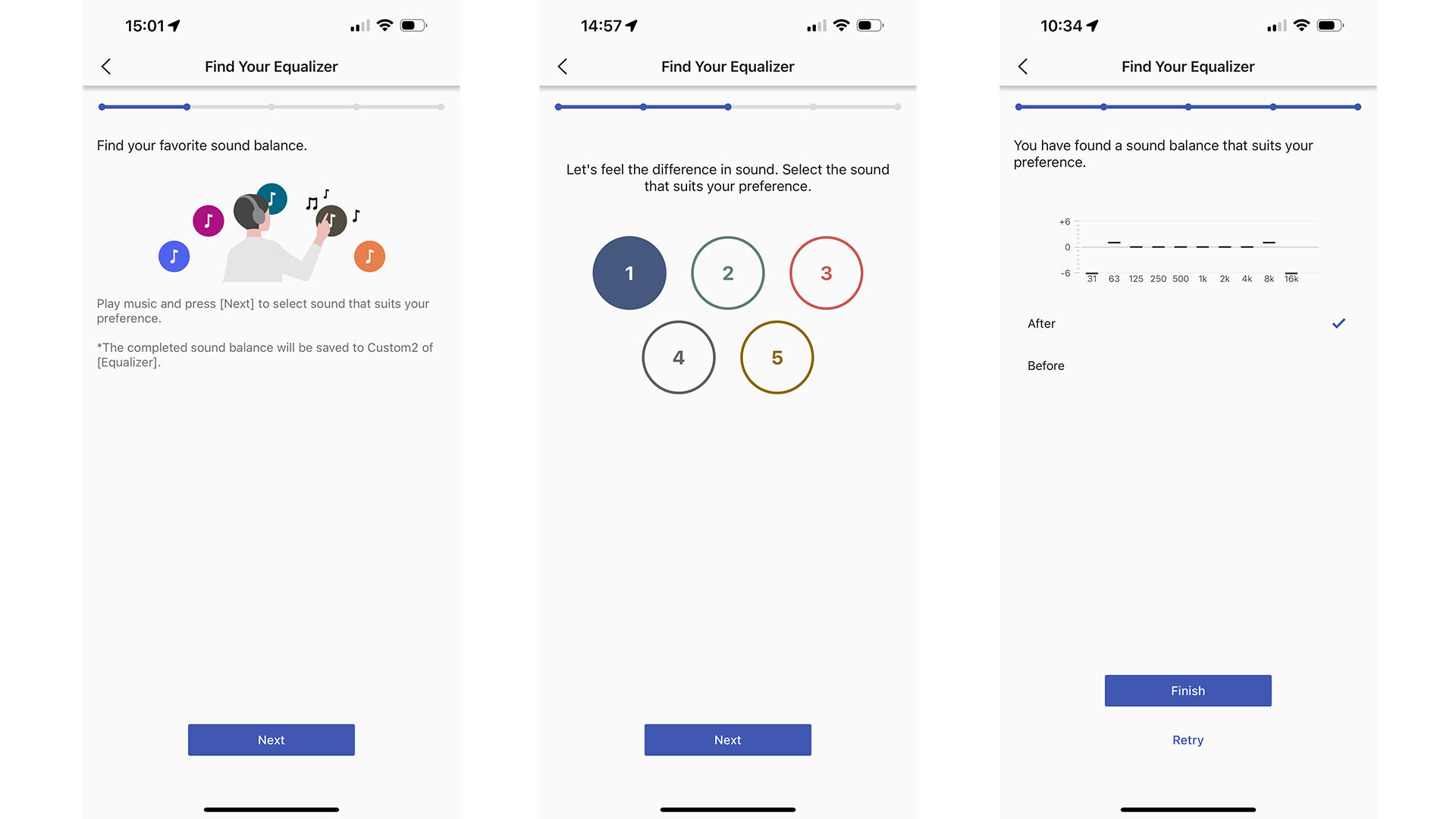
Alternatively, Sony’s ‘Find Your Equaliser’ feature allows you to try different flavours of sound by applying them to the music you’re listening to. You can compare nine different sound presets while playing one of your favourite tunes to hear exactly what it’s doing to the music.
Once you’ve heard the setting you prefer, you can apply it to the sonic signature of the headphones.
Enable DSEE Extreme
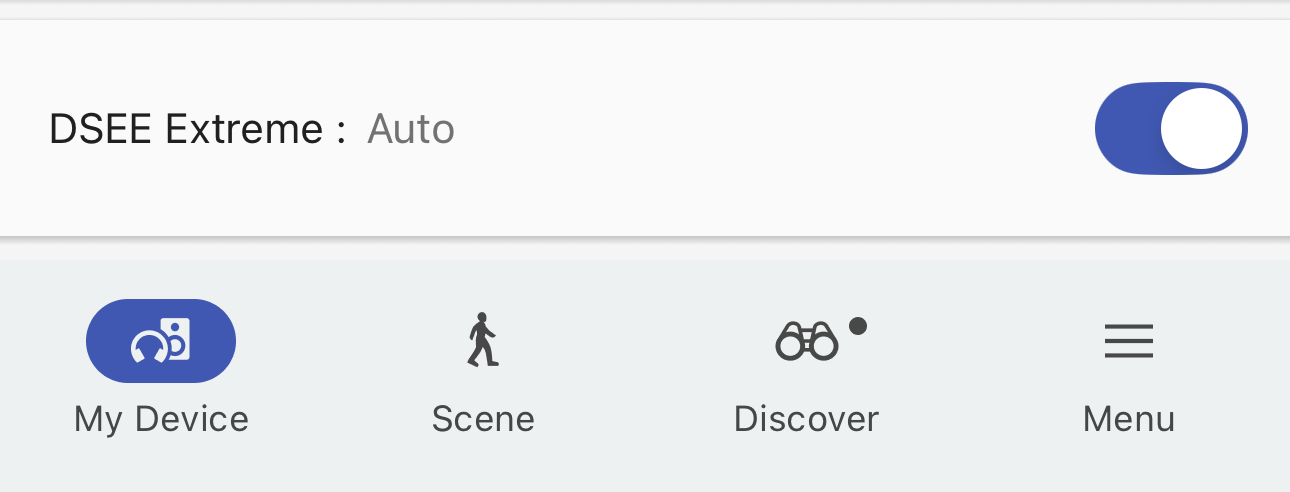
You might be familiar with Sony’s DSEE (Digital Sound Enhancement Engine) processing. It tends to feature on some of Sony’s premium digital audio products and is an algorithm that can upscale low-quality, compressed music (e.g. MP3s and Spotify streams) to near high-resolution quality.
And we’ve found it does make a difference in the products we’ve tested with it, namely adding extra subtlety and a sense of spaciousness to low-quality songs or streams. Very handy for Spotify.
Disable the touch controls
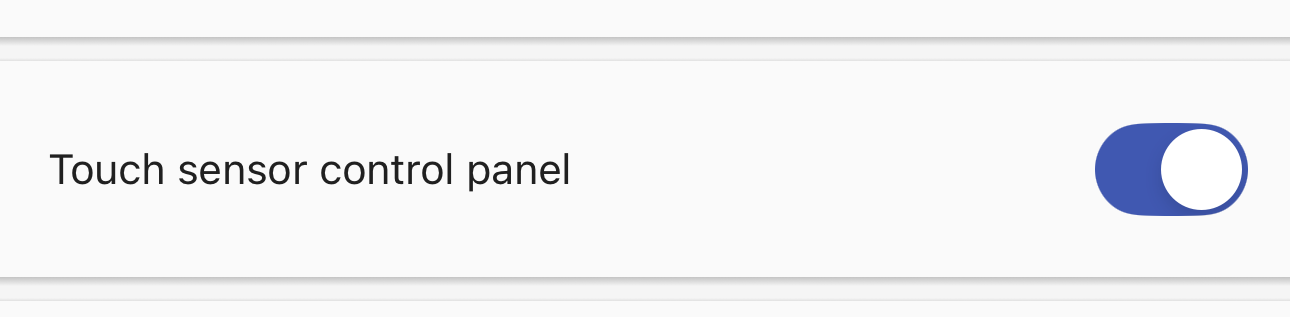
If you find yourself touching the right earcup when you’re putting the WH-1000XM6 in place, and accidentally controlling your music playback or volume, you can disable the touch sensor control panel.
Head into the Sound Connect app and switch the toggle off on the relevant menu page. Sony received feedback from users of the XM5 that the panel was prone to being caught while in use, so it decided to add this extra layer of flexibility.
Automatic pause/play
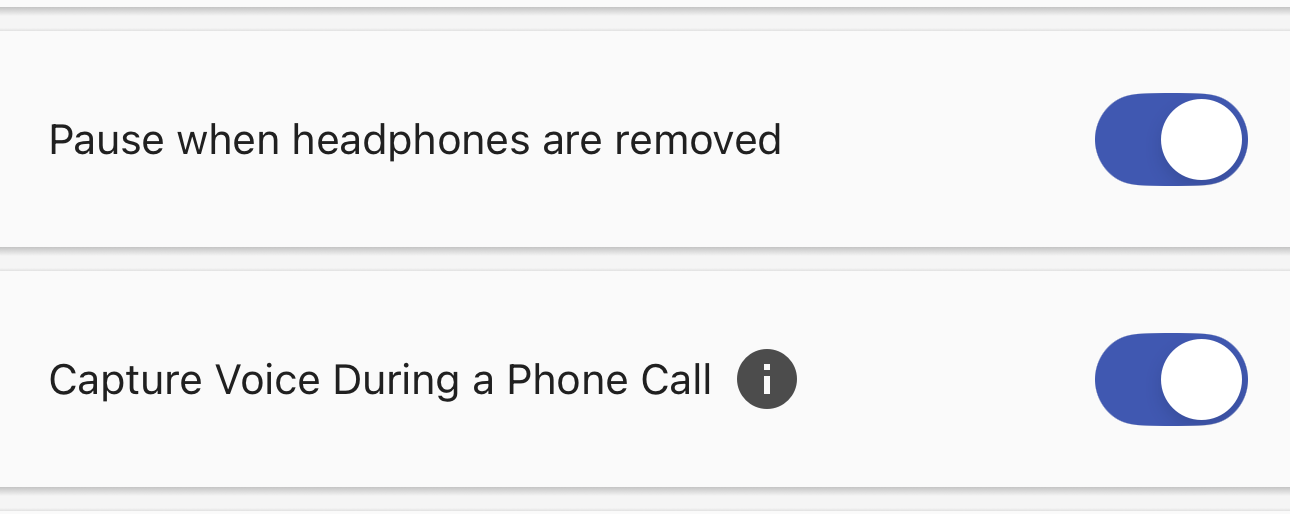
If you want the headphones to automatically stop playing when you remove them from your head or put them around your neck, and start up when you put them back, make sure you have ‘pause when headphones are removed’ toggled on in the Sony app. A simple setting, but it can be a very effective one.
Just below this setting, there's also a toggle which can boost your call quality audio. During testing, we found the XM6 to be amazing at isolating your voice from external noise, and this setting helps it sound crystal clear.
Speak-To-Chat or Quick Attention mode?
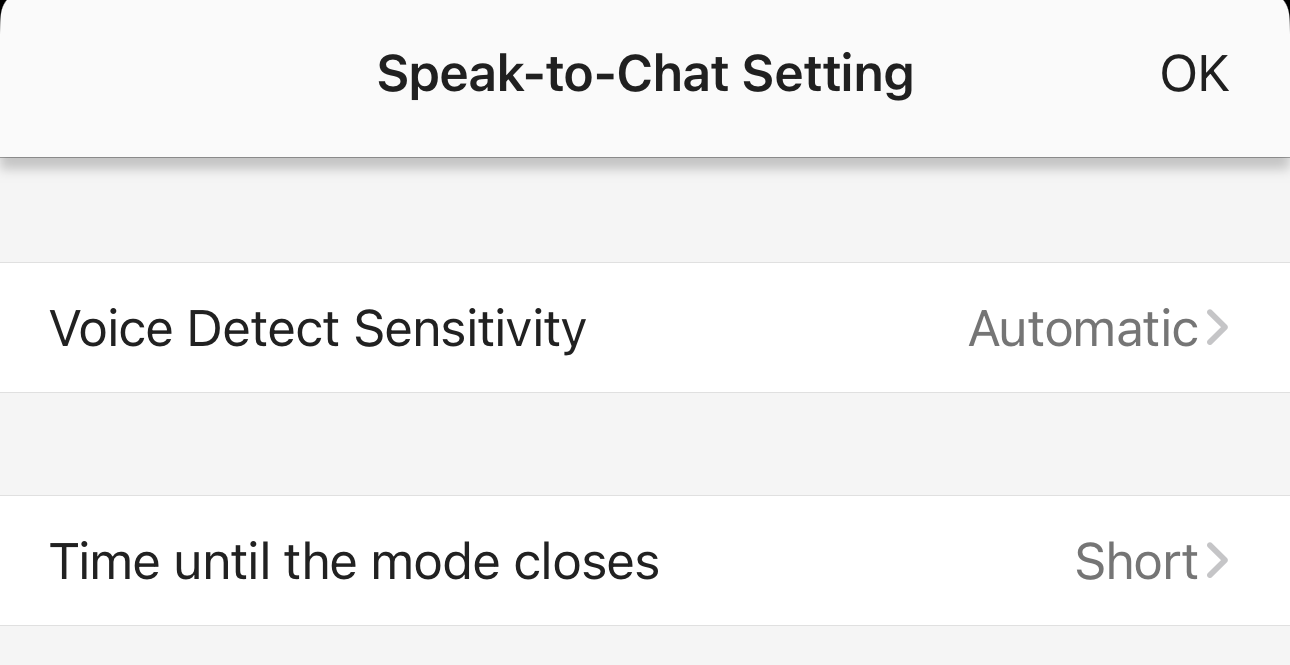
Both of these features encourage you to have a conversation without actually removing the headphones. Quick Attention involves you placing your hand on the right earcup and drops the volume of what you’re playing, enabling the Ambient Sound mode.
Speak-To-Chat kicks in when you start talking and lowers the volume after a second or so, so that you can hold a conversation. We found it could be triggered by humming and coughing, even though you can reduce its sensitivity in the app. We turned it off during testing.
MORE:
Read our Sony WH-1000XM6 review
Sony WH-1000XM6 vs WH-1000XM5: which wireless headphones are better?
Sony WH-1000XM6 vs Bose QuietComfort Ultra Headphones: which are better?
Our pick of the best wireless headphones you can buy
Andy is Deputy Editor of What Hi-Fi? and a consumer electronics journalist with nearly 20 years of experience writing news, reviews and features. Over the years he's also contributed to a number of other outlets, including The Sunday Times, the BBC, Stuff, and BA High Life Magazine. Premium wireless earbuds are his passion but he's also keen on car tech and in-car audio systems and can often be found cruising the countryside testing the latest set-ups. In his spare time Andy is a keen golfer and gamer.
You must confirm your public display name before commenting
Please logout and then login again, you will then be prompted to enter your display name.