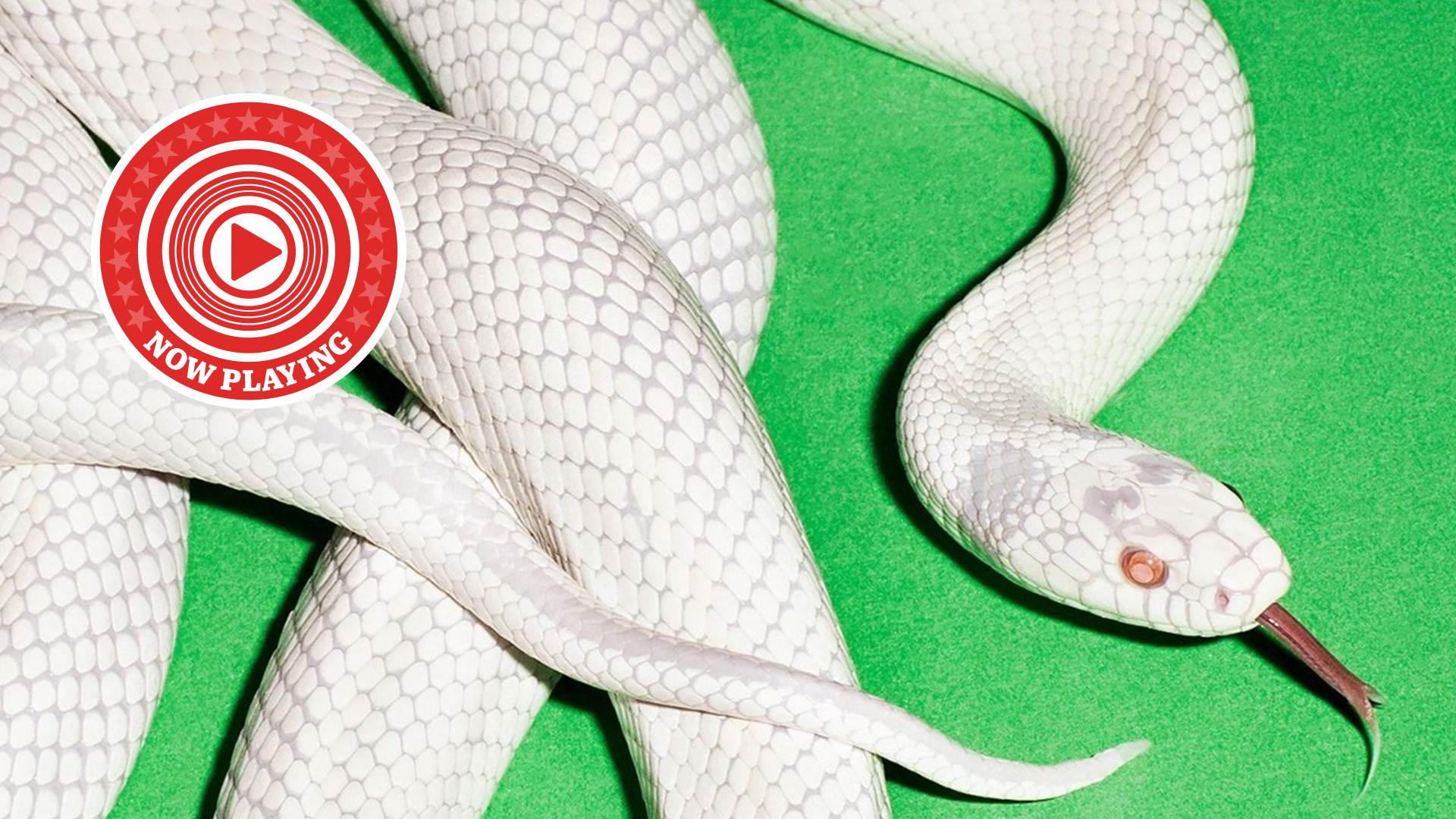The best TV settings for watching Formula 1
The Monaco GP is upon us – here’s how you make the most glamorous Grand Prix look its most gorgeous

Formula 1 has entered its annual European leg, which means races at UK-friendly times. No more waking up at the crack of dawn and yawning through another Verstappen domination with only a strong coffee to keep you company and a fluffy dressing gown to keep you warm: this is the cold drink and warm weather phase that F1 fans really love.
If that wasn’t enough to boost interest, cracks in Red Bull’s armour are beginning to appear and Max Verstappen actually looks beatable – as Lando Norris recently proved. On top of all that, this weekend’s Grand Prix is at Monaco, the most glamorous and most famous circuit on the calendar.
If you’re wondering how to watch the race, we’ve got you covered with our how to watch the F1 guide. Here, though, we’re concerned with how to make the F1 look its best (i.e. as it should) on your TV. Unfortunately, it’s not as straightforward as it might seem, but follow our five handy tips and you’ll be enjoying Rascasse almost as if you were there.
1. Don't use your TV's 'Sport' mode

You would be forgiven for thinking that the best picture preset for watching sport would be the one labelled ‘Sport’. Unfortunately, you’d be mistaken. There are exceptions, but most Sport modes add loads of picture processing and pump colours up into a garish mess.
Assuming you want to see the action closer to how it would look in real life, you want to avoid this mode like the wall at Tabac.
2. Start with Filmmaker Mode (or equivalent)
While there will be loads of film stars at Monaco providing lots of opportunities for toe-curlingly awkward grid interviews with Brundle, an F1 race is decidedly not a film – so why use the Filmmaker Mode?
The answer is that less processing is better when it comes to F1 (as it is with most content), and the Filmmaker Mode is almost always the least-processed mode that a TV has. You can then use that as a base level for making further tweaks.
The latest hi-fi, home cinema and tech news, reviews, buying advice and deals, direct to your inbox.
If your TV doesn’t have a Filmmaker Mode, look for a mode labelled ‘Cinema’, ‘Movie’ or, in the case of Sony, ‘Custom’.
3. Consider changing the colour temperature

While Filmmaker Mode is the most accurate mode for movies, there’s one obvious way in which it’s not accurate for sport: the colour temperature.
Movies are mastered with a ‘warm’ colour temperature, so your Filmmaker Mode will have switched your TV’s colour temperature to Warm to match. However, sport is generally filmed and broadcast in a much cooler colour temperature.
If you already use Filmmaker Mode all the time and feel completely at one with its warmer look, you might want to simply stick with it, but if you want to watch the action in a more authentic manner, you should switch your TV’s colour temperature to ‘Normal’, ‘Standard’ or the equivalent.
4. It’s ok to boost the brightness
Filmmaker Mode is designed primarily for dark room viewing, and I’m going to go out on a limb and assume that you’re going to watch the F1 with the curtains open if the race is taking place during the daytime where you live, or with the lights on if it’s nighttime. In those conditions, your TV in Filmmaker Mode might look a little bit dim.
Many modern TVs have a setting that will automatically adjust the brightness depending on the ambient lighting in the room (it’s called ‘Auto Brightness’ on my Panasonic TV). These used to be rubbish but are now very good and I have this switched on at all times on my TV. If you use that setting, your TV should be bright enough already. If not, you can manually boost the brightness just a little bit.
5. You shouldn't need to add motion processing

It’s tempting to think that the fast action of F1 must require some fancy motion processing from your TV, but that isn’t really the case. Motion processing is at its most useful when dealing with the inherent judderiness of 24p movies, but sports are filmed and broadcast at 50p or 60p, depending on where you are in the world, so they look pretty smooth anyway.
Adding motion processing can add some additional smoothing to some moments, but it will often add shimmer and fizz in the next moment. So, for F1 (and other sport, for that matter) we recommend you leave it switched off.
MORE:
9 tips to get the most out of your LG OLED TV
These are the best TVs you can buy right now
Here are the best TV deals
Tom Parsons has been writing about TV, AV and hi-fi products (not to mention plenty of other 'gadgets' and even cars) for over 15 years. He began his career as What Hi-Fi?'s Staff Writer and is now the TV and AV Editor. In between, he worked as Reviews Editor and then Deputy Editor at Stuff, and over the years has had his work featured in publications such as T3, The Telegraph and Louder. He's also appeared on BBC News, BBC World Service, BBC Radio 4 and Sky Swipe. In his spare time Tom is a runner and gamer.