This Apple TV 4K Dolby Atmos hack has been a game-changer for my system
Lip-sync issues with the AirPods Max sent me down a sound and video settings rabbit hole

I recently swapped my Samsung S95C for a Sony A95L, and I'm broadly thrilled by the upgrade.
However, one persistent issue has been ruining my late-night Apple TV 4K movie sessions – and it's taken me until now to find a fix.
Sony's picture processing is rightfully legendary, and it's the primary reason that the move from the Samsung S95C to the A95L feels like such an upgrade – both TVs have the same panel, after all.
But that picture processing also takes time, and Sony's most advanced models have a bit of a reputation for having lip-sync issues caused by the sound being output faster than the picture is rendered.
I had expected to encounter these sync issues with games, but after almost two years' worth of updates, the A95L's problems there appear to have been rectified.
I primarily use an Apple TV 4K for watching movies, and all has been fine there when using my HT-A9 speakers.
However, when the rest of the house has gone to bed, using those speakers isn't an option (at least not at the sort of volume levels I insist upon), so I tend to switch to using my AirPods Max for sound.
The latest hi-fi, home cinema and tech news, reviews, buying advice and deals, direct to your inbox.
In my time with the Samsung TV, this was an awesome solution, but ever since I started using the Sony A95L, I've been having audio sync issues.
Wireless Audio Sync didn't fix it for me, but turning Match Frame Rate off did
Now, deep in the Apple TV 4K's settings menus is a feature called Wireless Audio Sync, which I wasn't actually aware of (primarily because I'd never needed it) until last month, when I wrote about it being expanded to support Dolby Atmos.
Of course, I figured this must be the solution to my lip-sync issues, but while going through the super-slick Wireless Audio Sync process (which involves calibrating audio delay using your iPhone) certainly improved things, it didn't entirely solve them.
I persevered for a while, but while watching Sinners earlier this week (an exceptional movie, by the way), I found the remaining delay to be too distracting, which sent me down a rabbit hole of trial and error with audio and video settings.
In the end, what fixed all of the audio delay issues for me was turning Match Frame Rate off.
I don't know why that's what made the difference, but it did.
A new problem emerges
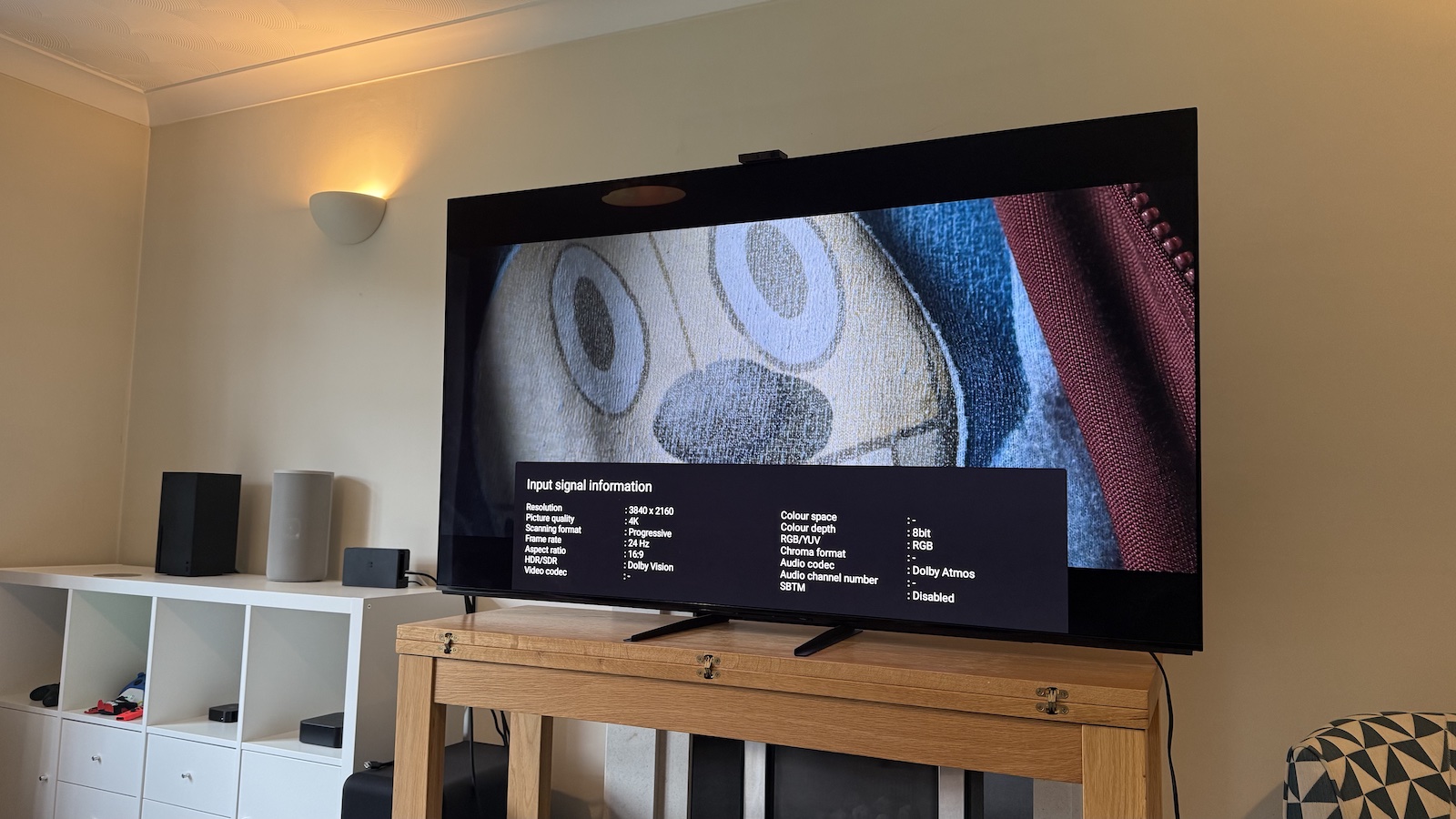
Of course, turning off the Match Frame Rate feature creates a problem of its own: it means that some content will play in the wrong frame rate, which can create a certain amount of judder.
Some people won't notice or care about this, but I of course do, so I've started to manually select the correct frame rate for whatever I'm watching in the Apple TV 4K's menus.
Almost all movies are presented in 24fps, so you need to select one of the 4K 24Hz frame rate options, right at the bottom of the 'Other Formats' sub-menu of the 'Format' menu.
If you're not entirely sure what the correct frame rate is for the content you're watching, there is a way to find out, at least on my Sony TV.
If I start playing the movie or TV show with Match Frame Rate turned on in the Apple TV 4K's menus, then open the A95L's Detailed Signal Info option (accessible by clicking on the Apple TV's HDMI input in the Source menu), the correct frame rate is displayed.
I can then go back out to the Apple TV 4K's settings, turn Match Frame Rate off, then dig into the Other Formats sub-menu and select the one that matches the frame rate shown in the TV's Input Signal Information.
Step-by-step instructions
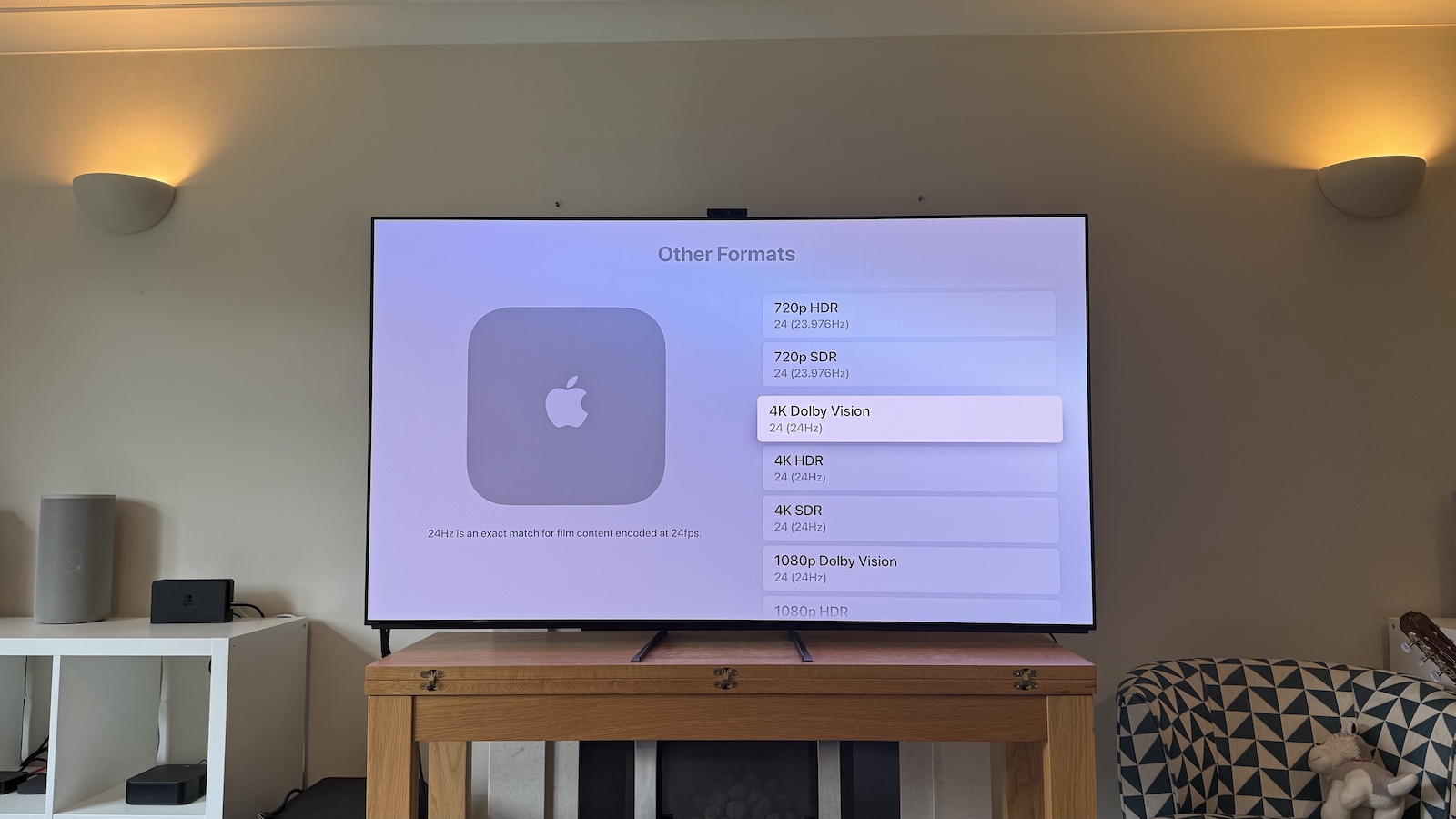
Is all of this a pain in the bum? It sure is. But, for me, it's well worth it.
If you're similarly fussy about this sort of thing, here's a summary of the steps I take with my system:
- On the Apple TV 4K, go to Settings > Video and Audio > Wireless Audio Sync, and go through the process using your iPhone. While this didn't fix my audio issues, it helped, and for some people, it will be all they need to do.
- Still in Settings > Video and Audio, click Match Content and ensure Match Frame Rate is switched on.
- Start playing the content.
- On the Sony TV remote, click the Input button, then click Enter on the icon for the HDMI input to which the Apple TV is connected.
- In the new menu that pops up, select Detailed Signal Info.
- This will give you lots of information about the signal being sent to the TV by the Apple TV, including the Frame Rate. It's highly likely that this will be 24Hz.
- Press Home on your Apple TV remote, then go to Settings > Video and Audio > Match Content and turn Match Frame Rate off.
- Then go to Settings > Video and Audio > Format and select a format with the correct frame rate. If it's 24Hz you're looking for, you'll need to open the Other Formats sub-menu and scroll almost to the bottom.
- (I generally select the 4K Dolby Vision 24Hz option, knowing that the Match Dynamic Range setting, which I always have enabled, will automatically switch to HDR10 or SDR if the content I'm watching isn't in Dolby Vision)
- Resume playing your movie or TV show, don your AirPods and enjoy perfectly in-sync picture and sound.
MORE:
These are the best TVs you can buy right now
The Apple TV 4K is comfortably the best streamer, but only if you change these settings
Tom Parsons has been writing about TV, AV and hi-fi products (not to mention plenty of other 'gadgets' and even cars) for over 15 years. He began his career as What Hi-Fi?'s Staff Writer and is now the TV and AV Editor. In between, he worked as Reviews Editor and then Deputy Editor at Stuff, and over the years has had his work featured in publications such as T3, The Telegraph and Louder. He's also appeared on BBC News, BBC World Service, BBC Radio 4 and Sky Swipe. In his spare time Tom is a runner and gamer.
You must confirm your public display name before commenting
Please logout and then login again, you will then be prompted to enter your display name.

